Lesson 5: Variables
Overview
Question of the Day: How can we use variables to store information in our programs?
In this lesson students learn how to use variables to label a number. Students begin the lesson with a very basic description of the purpose of a variable within the context of the storage component of the input-output-storage-processing model. Students then complete a level progression that reinforces the model of a variable as a way to label or name a number.
Purpose
This lesson is the first time students will see variables in the course, and they are not expected to fully understand how variables work by its conclusion. Students should leave this lesson knowing that variables are a way to label a value in their programs so that they can be reused or referenced later. In the following lesson students will be introduced to random numbers, in which they will see a more powerful use for variables.
Using variables to manipulate drawings is a surprisingly challenging skill that requires a great deal of forethought and planning. While students will use or modify many programs in this lesson, they are not expected to compose programs that use variables to modify the features of a drawing. In later lessons, students will expand their understanding of variables and more advanced ways they can be used.
Assessment Opportunities
-
Identify a variable as a way to label and reference a value in a program
See the reflection prompt in the Wrap Up.
-
Use variables in a program to store a piece of information that is used multiple times
See Level 8 in Code Studio.
Agenda
Lesson Modifications
Warm Up (10 min)
Activity (30 min)
Wrap Up (5 min)
View on Code Studio
Objectives
Students will be able to:
- Identify a variable as a way to label and reference a value in a program
- Use variables in a program to store a piece of information that is used multiple times
Preparation
- Review the level progression in Code Studio
Links
Heads Up! Please make a copy of any documents you plan to share with students.
For the Teachers
- Variables - Slides
For the Students
- Introduction to Variables - Video (download)
Vocabulary
- Variable - A label for a piece of information used in a program.
Introduced Code
Teaching Guide
Lesson Modifications
 Attention, teachers! If you are teaching virtually or in a socially-distanced classroom, please see these modifications for Unit 3.
Attention, teachers! If you are teaching virtually or in a socially-distanced classroom, please see these modifications for Unit 3.
Warm Up (10 min)
Input-Output-Storage-Processing
Discussion Goal
Allow students to share out their different ideas, but eventually bring the conversation back to storage to tie into the lesson topic of variables. Students’ answers may include:
- input: values passed as parameters, typing into the Game Lab workspace
- output: shapes shown on the Game Lab screen
- storage: remembering the code
- processing: the If/then and matching that turn the code into the pictures on the screen
Prompt: At the beginning of the course, we learned that input, output, storage, and processing were common to all computers. Where do you see input, output, storage, and processing in Game Lab?
Share: Allow students to share out their answers.
Remarks
Today we're going to focus on storage. We're going to look at variables, which are a very common way for computers to store information in a program.
Key Vocabulary: variable - a label for a piece of information used in a program
Question of the Day: How can we use variables to store information in our programs?
Activity (30 min)
Programming with Variables
Transition: Send students to Code Studio.
Wrap Up (5 min)
Reflection
Question of the Day: How can we use variables to store information in our programs?
Assessment Opportunity
Use this discussion to assess students' mental models of a variable. You may wish to have students write their responses so you can collect them to review later. You should be looking to see primarily that they understand that variables can label or name a number so that it can be used later in their programs. While there are other properties of a variable students may have learned, this is the most important thing they should understand before moving on to the next lesson.
Prompt: Give students the following prompts:
- What is your own definition of a variable?
- Why are variables useful in programs?
Discuss: Have students silently write their ideas before sharing in pairs and then as a whole group.
- Lesson Overview
- 1
- Prediction
- 2
Student Instructions
Predict
Read the code below and make a prediction.
- Where will the circle be drawn?
- What will happen if you change the number in Line 1?
- Video: Introduction to Variables
- 3
Teaching Tip
Discussion Goals
Students should understand that variables hold information and can be accessed using their labels. With simple drawings, students may not see the power of variables, so you may want them to think of some different apps that they use and what information needs to be stored for the app to work, or think about a more complex program that they want to use variables for.
Numbers, text, and colors can all go into variables, as well as more complicated data structures that students will see later in the course.
Student Instructions
Questions to Consider
- What are variables used to do?
- How do you create a variable and assign it a value?
- What can go into a variable?
Student Instructions
Predict
In which corner of the screen will the circle be drawn?
Hint: Click the "Show grid" box to help you find the exact coordinates on the screen.
Teaching Tip
If students use variable names that start with numbers, include spaces, or break other rules, the code may be forced into text mode the next time that they go to that level or refresh the page. To get back into block mode, students will first need to fix the problem with the variable names. Use the red error squares to see where the bugs most likely are, and once they are gone, click the "block mode" button at the top right of the workspace.
Student Instructions

Debug: Naming Variables
This program has multiple errors caused by bad variable labels. The errors prevent the program from being viewed in block mode, so the code is in text. Below are a few rules for naming variables. Click "Help & Tips" above to read more.
- Labels can't have spaces.
- Labels can't start with a number.
- Capitalization and spelling must be exactly the same.
Do This
- Find the rule each variable label violates.
- Correct the errors by picking new names that follow the rules above.
If your program works it should draw the image on the right. You should also be able to switch back to blocks mode.
Student Instructions
Using a Variable Many Times
This program has only one variable called petalSize but it uses it 8 different times. This makes it easy to quickly make lots of changes to how your picture is drawn.
Do This
- Change the number assigned to
petalSizeso the red petals touch one another. - Try to find the size that makes the most sense. Compare your answer with someone around you.
Student Instructions
Choose from the following activities to practice using variables.
Choose from the following activities:
Make the circle so big it fills up the whole screen.

Fix the variable names to make the pink shapes appear.

Make this code easier to read by using variables.

Fix the variable names to make the street light appear.
Student Instructions
Debug: Using Variables
This program uses the variable circleSize to control the width and height of a circle. If you make the circle big enough, it will fill up the entire screen, as in the picture on the right.
Do This
- Change the value assigned to
circleSizeso that the circle fills the entire screen.
Student Instructions
Debug: Variable Names
Something is wrong with the program below in which it cannot seem to create the image on the right. Can you fix it?
::: details [Hint: Click the arrow for a quick review of the rules.] Variable names can't have spaces. Variablenames can't start with a number. * Capitalization and spelling in names must be exactly the same. :::
Student Instructions
Debug: Unused Variables
In the code below, variables are created but none of them are actually being used. Can you find spots where they can be used?
Student Instructions
Debug: Bad Naming
The following variable here can't be used because of bad naming. Fix the name so you can run the program!
::: details [Hint: Click the arrow for a quick review of the rules.] Variable names can't have spaces. Variable names can't start with a number. * Capitalization and spelling in names must be exactly the same. :::
- Assessment
- 8
Assessment Opportunities
Use variables to store and update information
Extensive Evidence
The eyeSize variable is used such that the two eyes have the same size as defined by eyeSize, with no other unexpected changes. The program is free of syntax errors.
Convincing Evidence
The eyeSize variable is used such that the two eyes have the same size as defined by eyeSize. Other changes to the code may have introduced other unexpected behaviors, or there may be minor syntax errors that do not prevent the code from running.
Limited Evidence
The eyeSize variable has been used somewhere in the program, but not such that it runs as instructed.
No Evidence
There are no changes to the code, or the changes appear unrelated to variables, or variables are used in a way that prevents the program from running.
Student Instructions

Using Variables
This program currently draws a face, but the eyes are two different sizes. Change the program to use the variable for the size of both eyes, and run the code to make sure both eyes are drawn at the same size.
Do This
- Run the program to see how it works.
- Change the program to use the
eyeSizevariable. - Run the program with different values for
eyeSizeand choose your favorite size.
Student Instructions
Expand your variables skills with these challenges.
Choose from the following activities:
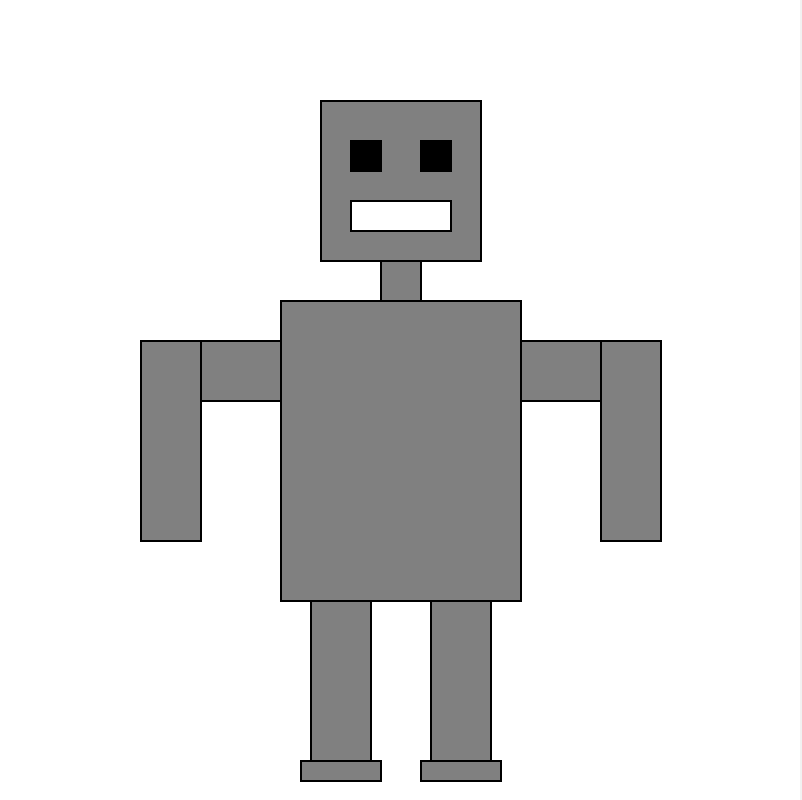
Draw a picture using the shapes and drawing tools you have learned so far.

Test your understanding of variables to draw something more complex.

Use variables with colors!
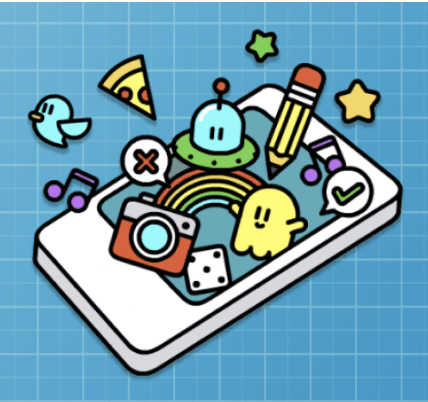
None
Student Instructions
Challenge: Draw an Image
Using variables, draw an image where many of the items rely on a common variable for size or placement. For example, draw a face with variables controlling the size and/or placement of both eyes, ears, and nostrils. Once you have your drawing completed, try changing the values of your variables to make sure that the whole image changes together.
Student Instructions
Challenge: Updating Variables
So far we've only ever assigned a value to a variable once, but did you know you can update a variable during a program? Read through the example program we've provided, run it a few times to understand how it works, and then attempt to modify the program to draw one of the following images.



Student Instructions
What are the possible colors I can use?
For a full list of possible colors you can use, go to W3Schools - CSS Colors.Challenge: String Variables
So far we've only ever assigned a number value to a variable, but did you know you can give a string value to a variable? Read through the example program we've provided and then modify the program create new images with different colors.
Student Instructions
Free Play
Use what you've learned to create whatever you like. When you're finished, you can click  to send your creation to a friend, or
to send your creation to a friend, or  to send it to your Projects Gallery.
to send it to your Projects Gallery.
Standards Alignment
View full course alignment
CSTA K-12 Computer Science Standards (2017)
AP - Algorithms & Programming
- 2-AP-11 - Create clearly named variables that represent different data types and perform operations on their values.
- 2-AP-13 - Decompose problems and subproblems into parts to facilitate the design, implementation, and review of programs.
- 2-AP-17 - Systematically test and refine programs using a range of test cases.
- 2-AP-19 - Document programs in order to make them easier to follow, test, and debug.
