Multi-Frame Animations
Some animations include multiple-frames. This works similar to a flip-book, where each 'frame' of the image is quickly drawn over-and-over in a loop to create the illusion of movement. The Animation Tab includes tools to let you edit multi-frame animations.
Creating & Editing Multi-Frame Animations
These tools will help you create & edit your multi-frame animations
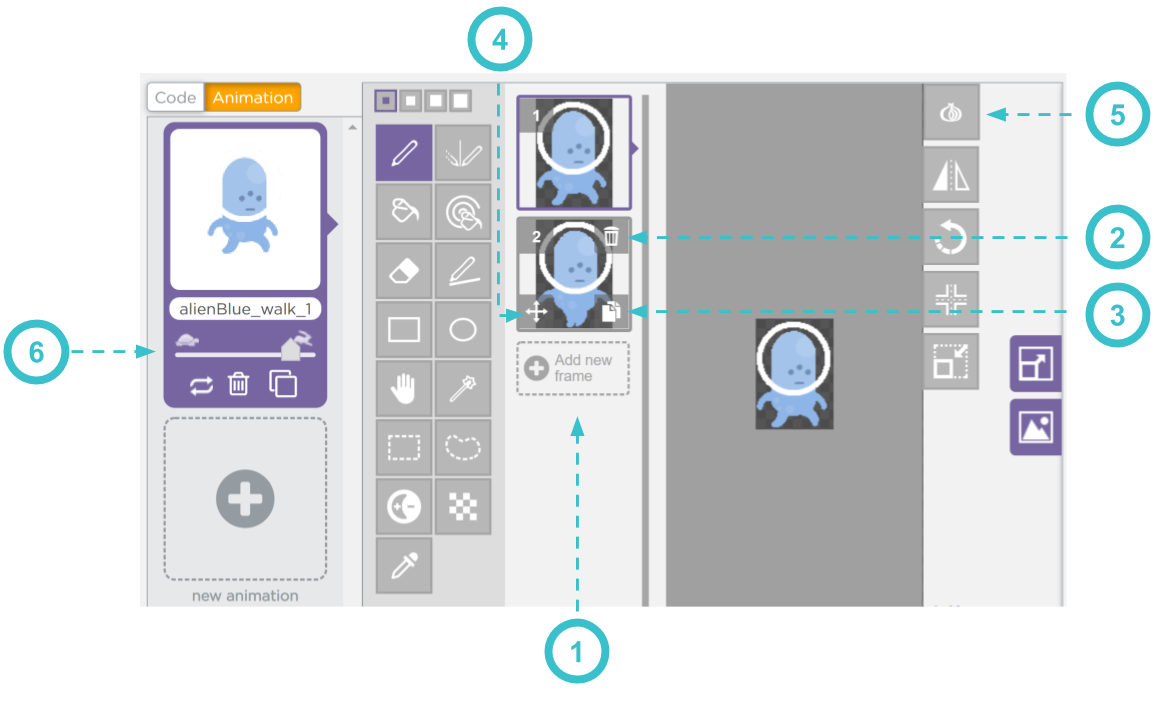
- The Add new frame button adds a blank frame to your animation, which you can draw in. If you'd like to make a copy of your current frame to make slight edits, use (3)
- The Trash Can icon will delete the current frame
- The Copy icon will create a copy of the current frame, which you can then edit.
- The Move icon lets you rearrange the order of your frames
- The Onion icon shows a transparent overlay of the previous frame and the following frame. This is useful if you would like to make small changes to a frame to create a smoother animation, and make sure it aligns with the surrounding frames.
- The Slider changes the speed of the animation. Moving to the right speeds-up the animation; moving to the left slows-down the animation. You can see a preview of your animation when you hover over it in this column.
Found a bug in the documentation? Let us know at documentation@code.org