- Game Lab
- Drawing Shapes
- Shapes and Parameters
- Sprites
- The Counter Pattern
- Velocity and the Counter Pattern
- The Draw Loop
- Debugging with Watchers
- Animation Tab
- App Lab
- Responding to User Input
- Taking Input with getProperty
- Multi-Screen Apps
- Changing Screens
- Designing Screens with Code
- The Counter Pattern
- Design Mode
- If Statements
- App Lab Table Data Storage
- Maker Toolkit
- Circuit Playground
- Color Lights
- Playing Notes
- Analog Sensors
- Changing Sensor Scale
- Physical Input
- Producing Output
- Circuits and Buttons
- Circuits and LEDs
- The Accelerometer
- Accelerometer Events
- Board Events
- Data and Change Events
- JavaScript
- Booleans and Comparison Operators
- If Statements
- If-Else Statements
- For Loops
- Timed Loop
- Timed For Loop
- Variables
- Naming Variables
- Arrays
- Modifying Arrays
- Random Numbers
- Functions
- Patterns
- HTML
- CSS
- Patterns
- Counter Patterns with Event
- Variable with String Concatenation Pattern
- The updateScreen() Pattern
- Checking Multiple Conditions with If-Else-If
- Random List Access Pattern
- List Scrolling Pattern
- When to Make a Function
- Debugging Variable Scope: Functions
- List Filter Pattern
- List Reduce Pattern
- Other
- AI Lab
Concepts
Changing Screens
Using the setScreen command to change screens with code
The setScreen command changes the screen to show whatever screen you want. You specify the screen by its ID.
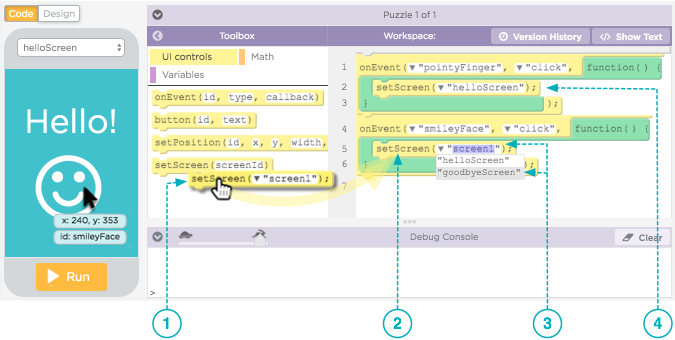
- Find
setScreenin the UI Elements toolbox and drag it into the code workspace. - Most of the time you change the screen in response to some user-event. In this case
setScreenis being added to a "click" event handler for the image with ID "smileyFace" - Select the ID of the screen you want to change to. In this case, when smiley face is clicked on the screen that says "hello" we want to change to the screen that says "goodbye."
- Key idea: Multiple Screens - One Coding Workspace. This is the code that handles a "click" event for an image that is on a different screen - the "goodbyeScreen". You can't see that image right now, or that screen, because the screen isn't selected. However, the code for it still goes here.
Found a bug in the documentation? Let us know at documentation@code.org