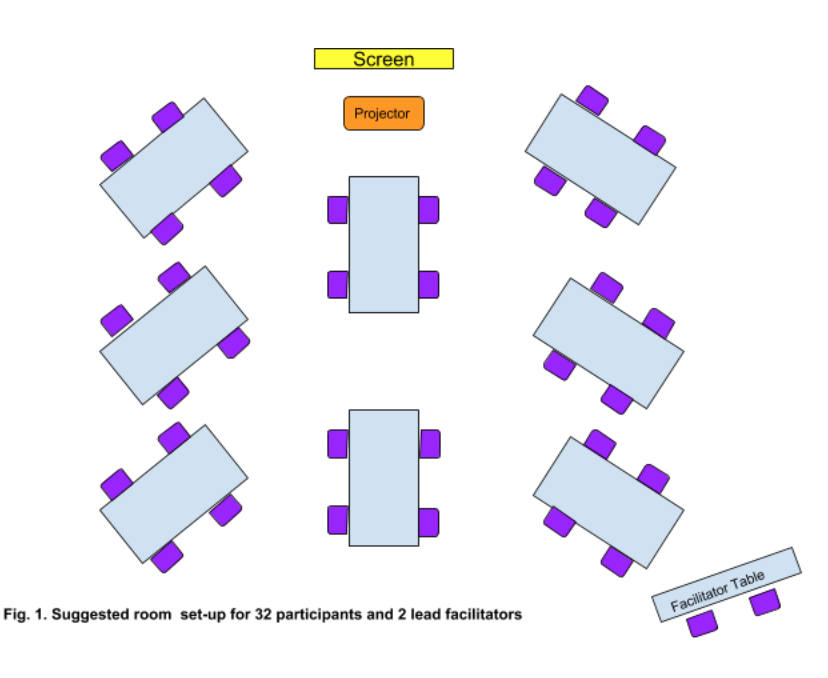CSD 2019-20 Workshop 4 - 1 Day
Agenda Walkthrough Resources
In place of the agenda walkthough video, we now have a series of resources designed to help facilitators familiarize themselves with the workshop agenda.
-
Agenda Comparison Video
This video is a high level overview of how the 2019 agenda compares to the 2018 agenda. We recommend watching this video before reading the agenda. slides -
Workshop 3 Goals and Outcomes Overview Document
The document outlines the overall goals and outcomes for Workshop 4 along with where in the workshop these goals and outcomes are addressed. We recommend you reviewing this document before reading the agenda. -
Workshop 3 Goals and Theme Video
This video introduces the theme for Workshop 4 and outlines how the theme unfolds throughout the workshop. We recommend watching this video after reading the agenda. slides -
Opportunities for Equity
This resource calls out opportunities for a facilitator to create an equitable workshop environment and ways for teachers to create an equitable classroom environment in while students are working in teams. We recommend reviewing this resource after reviewing the agenda for Workshop 4. -
Essential Content
It is important for facilitators to be familiar with all content in Unit 5 before facilitating Workshop 4. This resource identifies specific lessons of focus within Workshop 4. We recommend reading this resource after reading the full agenda. This resource is especially recommended for new facilitators or facilitators that are not teaching Unit 6.
Printing Agendas
There are two ways to get a PDF of the whole detailed agenda. The second one takes a few more steps, but makes a nicer formatted PDF.
- PDF of Detailed Agenda
- Go to https://curriculum.code.org/plcsd-19/csd_q4/compiled/. When you get to that page, right click. From the menu that pops up, click print. From there, you should be able to print or save it as a PDF.
For the high level agenda (like one on the right) that is printable and editable, go to:
Google Sheet View of High Level Agenda
Recommended Workshop Timing:
- ~2 months before the end of the school year
- Should occur before teachers are starting Unit 6
- Note this is significantly later than the CS Principles Workshop 4 because there is no AP exam to prepare for.
Goals
- Time to share/discuss highlights and concerns from your classroom with other teachers.
- Reflect on classroom practices and continue to grow and transform teaching practice.
- Prepare to teach upcoming lessons. Try activities and discuss each type of lessons teachers will see in the upcoming unit (Unit 6).
- Build the community of teachers locally.
- Teachers feel comfortable and confident in their ability to work with the Circuit Playground in their classrooms.
- Teachers understand the prep they need to do in order to successfully run Unit 6 in their classrooms.
- Teachers have considered the differences in teaching a unit with physical devices and how they might manage some of those challenges.
Prepping for Sessions
Review Past Workshop(s)
Review how things went during your Previous Workshop
- Review your feedback from teachers in the Workshop Dashboard to see what needs you can address and how you can continue to improve your local workshops.
- With your co-lead, share feedback about how you can better prepare for the workshop together and run certain sessions. You can also identify other ways you can grow as individuals and a team.
- Make a plan together for actions you are going to take during this workshop to improve.
Supplies
| Provided By Regional Partner | Teachers Should Bring |
|---|---|
|
|
Connect with your Regional Partner
Prior to the workshop, find time to meet in person or virtually with both facilitators and the Regional Partner to discuss:
| Subject | Conversation Points |
|---|---|
| Supplies |
|
| Online Workshop Dashboard |
|
| Venue |
|
| Workshop Timeframe |
|
| Food |
|
| Agenda |
|
| Staff |
|
Review Materials
On your own, review the following materials so you are familiar with the details of each.
| Facilitator Materials | Teacher Materials |
|---|---|
|
Make a plan
You should go through every session to make a plan for how you and your co-facilitator will support each other in running the session.
Use the Session Planning Template to guide your planning.
Don't forget to check the pre-survey results to determine what lessons to focus on during the TTL progression. The survey gets sent out to teachers automatically 10 days before the workshop. You can view the results on the Workshop Dashboard.
This workshop does not use TTL; however, it still looks deeply at lessons in the curriculum so take a close look at where your teachers are at and how that will impact your sessions.
Create Materials For Region
- A copy of the CSD Workshop 4 Slides Template for the workshop, that you have updated according to your needs.
- A copy of the CSD Workshop 4 Notes Template to share with teachers.
First Morning Of Workshop
Room Setup
Using the supplies provided by the Regional Partner, set up the room. In the agenda, we will call this the "Normal Breakout Room Set Up."
- Tech
- Reliable guest wifi - check this as early as possible
- Projector (separate table for projector)
- Speaker System
- 8 Teacher Tables (for 32 teachers) with:
- 4 chairs at each table
- Table angled toward projector screen
- Surge protectors in middle of each table
- 4-5 post-it note pads of different sizes
- 3-4 Pens
- Facilitator Table:
- Located in the back of the room
- 2-3 chairs at table (need chairs for lead facilitators and apprentices)
Create Posters
- Posters are set up for participants to add post-its to as they come in
- Question Parking Lot - For people to put up any questions they have.
- “Where are we now” - On a piece of chart paper or on the board, create a histogram for teachers to add where they are in the curriculum. Remind teachers to take out their Curriculum Guide as a guide to unit progressions.
Concerns?
If you need to raise concerns before or during the workshop that require immediate attention (Internet, health issues, etc.), you should contact your Regional Partner.