Lesson 5: Loops Explore
Overview
Students begin the lesson by discussing the purpose of loops before completing the unplugged activity. This activity involves moving a "robot" around a game board while practicing tracing blocks of code by hand. To conclude, the lesson is wrapped up with a vocabulary discussion and a video.
Purpose
Students are introduced to the concept of loops through a robot maze activity. This unplugged lessons provides students a physical mental model they will be able to use when they start programming with loops in the subsequent lessons.
Agenda
Lesson Modifications
Warm Up (5 mins)
Activity (30 mins)
Wrap Up (10 mins)
View on Code Studio
Objectives
Students will be able to:
- Use appropriate vocabulary to describe loops.
- Identify the exit point of a loop.
- Trace a simple program with a loop
Preparation
- 1 game board per pair of students
- 1 "robot" per pair of students
- Game pieces, markers, or tokens that can be used to represent barriers
- Review the Intro to Loops presentation and click through all animations
Links
Heads Up! Please make a copy of any documents you plan to share with students.
For the Teachers
- CSP Unit 5 - Lists Loops, and Traversals - Presentation
- Loops Game Board
Teaching Guide
Lesson Modifications
 Attention, teachers! If you are teaching virtually or in a socially-distanced classroom, please read the full lesson plan below, then click here to access the modifications.
Attention, teachers! If you are teaching virtually or in a socially-distanced classroom, please read the full lesson plan below, then click here to access the modifications.
Warm Up (5 mins)
Set-up
Teaching Tip
Supplies Substitutions:
- The game pieces can be replaced with knick-knacks, tokens, markers, paperclips, or scraps of paper.
- The "robot" can be any small item that is clearly facing a direction. It could be as simple as a scrap of paper shaped like a triangle or a paperclip with googly eyes.
Distribute: The activity today involves a lot of moving pieces. Take this time at the beginning of class to pass out supplies and pair students.
Per pair of students:
- 1 game board
- 1 "robot"
- Game pieces, markers, or tokens that can be used to represent barriers
Group: Put students in groups of two.
Activity (30 mins)
Loops
Display: Use the activity slides for this lesson to guide the unplugged activity on Loops.
| Slides | Speaker Notes |
|---|---|
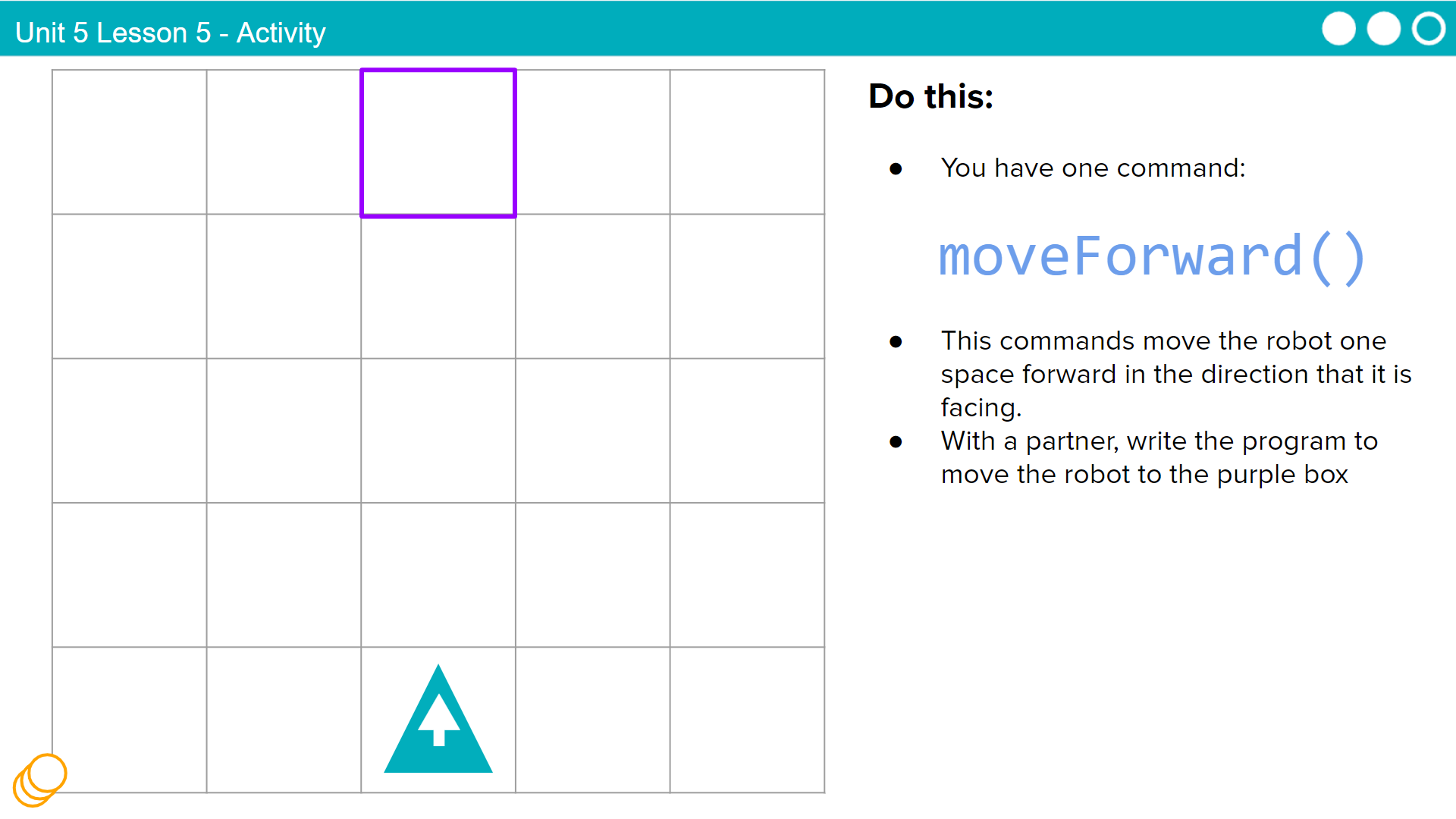 |
Say: Today we are going to explore Loops. You will move a robot around a game board following commands. Here's the first one: moveForward(). Do This: Use this command to write a program to move the robot to the purple box.  Click through animation to reveal the answer. Click through animation to reveal the answer. |
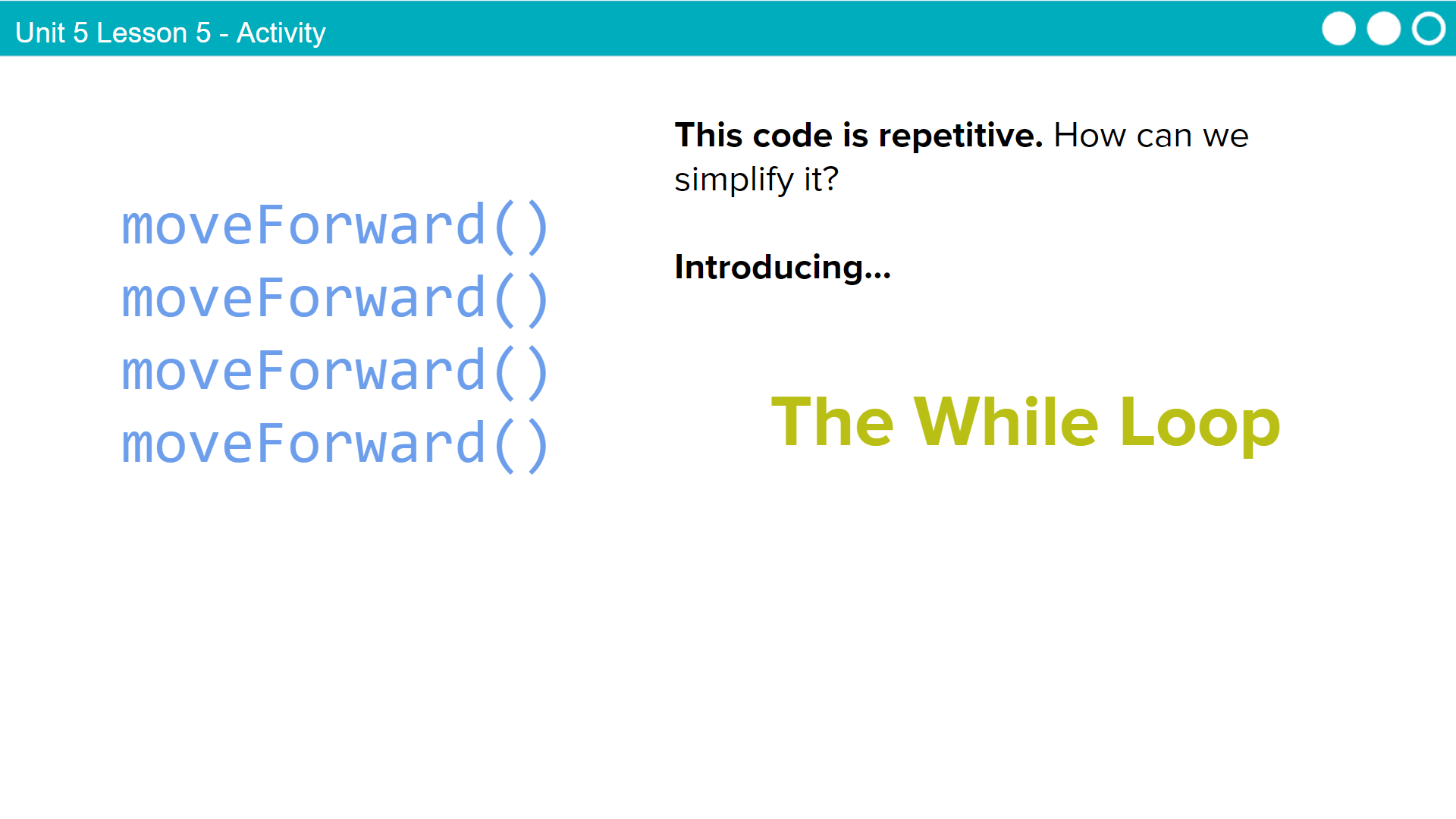 |
Say: This code is repetitive. How can we simplify it? By using a While Loop. |
 |
Say: Here's how a While Loop works. While something is true, the code in the while loop runs, over and over until that thing is no longer true. Let's try it together! |
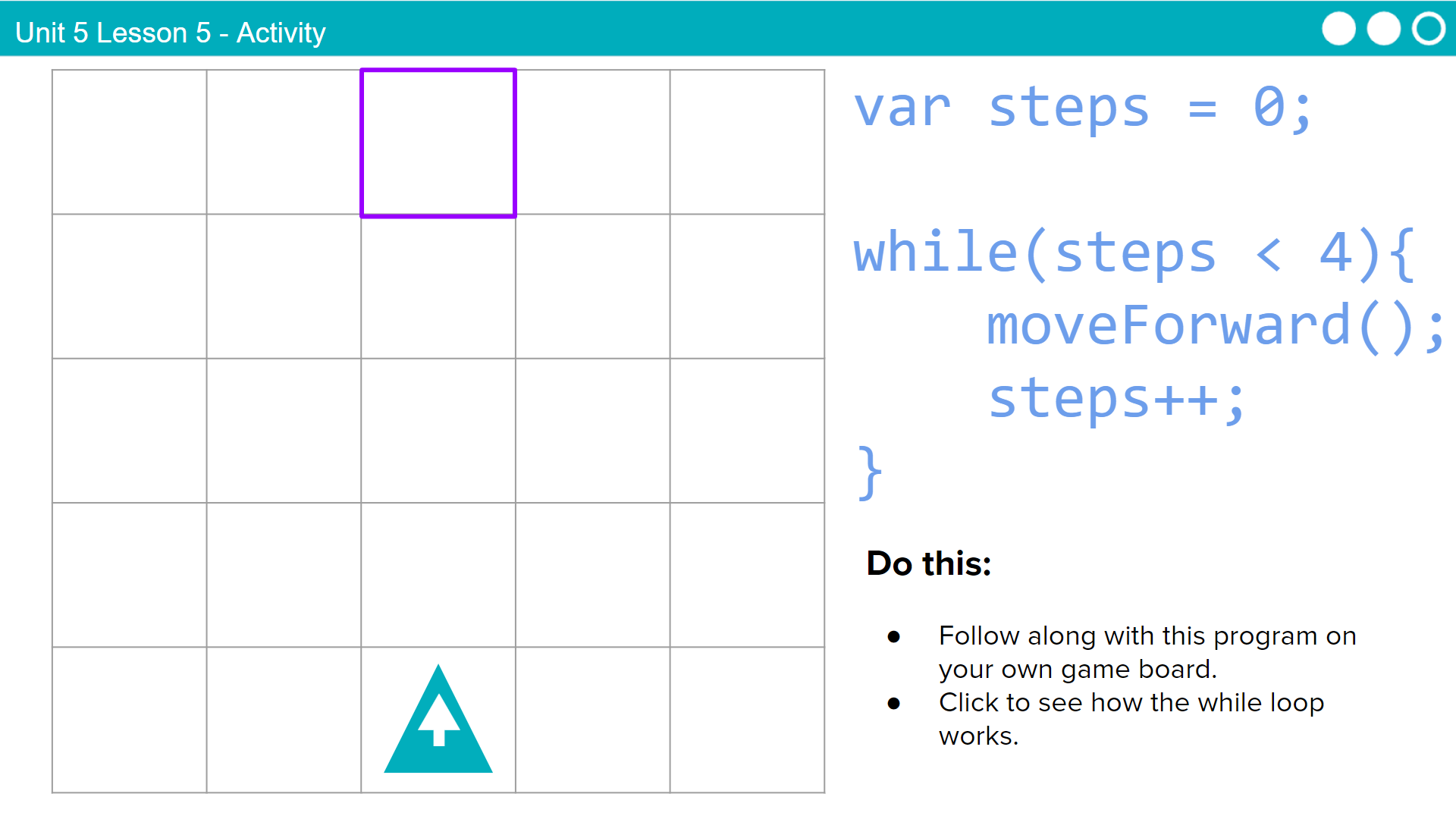 |
Say: Let's run this program together. Set up your board with the robot in the same place as the robot on the screen. We are going to run each step of the loop together. First you will try it on your board, and then we will look at the answers on the screen. |
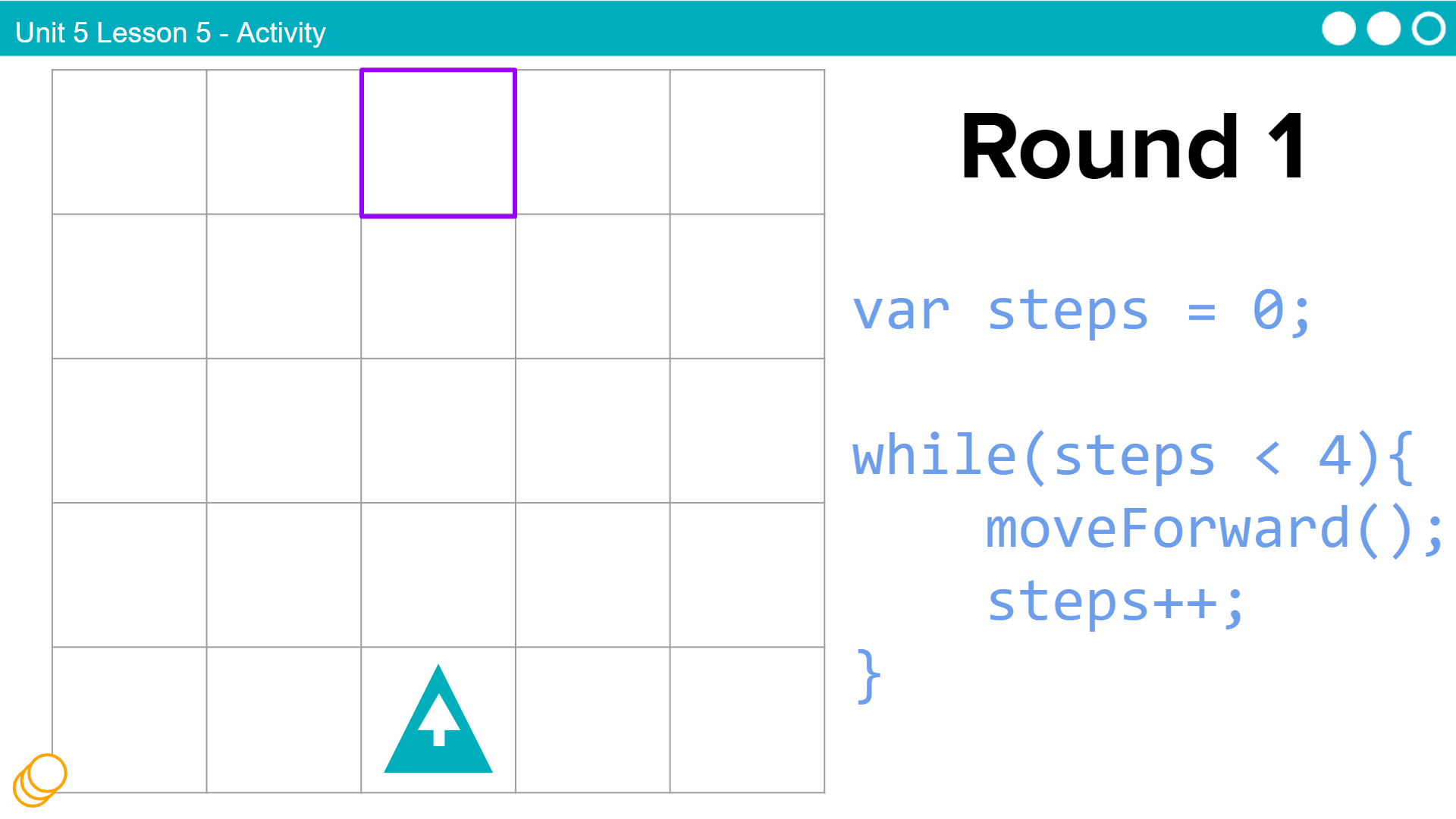 |
Say: Read the code with your partner and complete the first round of the loop. You may want a sticky note or a scrap piece of paper out to keep track of the value in the variable.  **Click through to view the answer after students have had a chance to follow the code on their own board. Discuss each part of the code as it is running. **Click through to view the answer after students have had a chance to follow the code on their own board. Discuss each part of the code as it is running. |
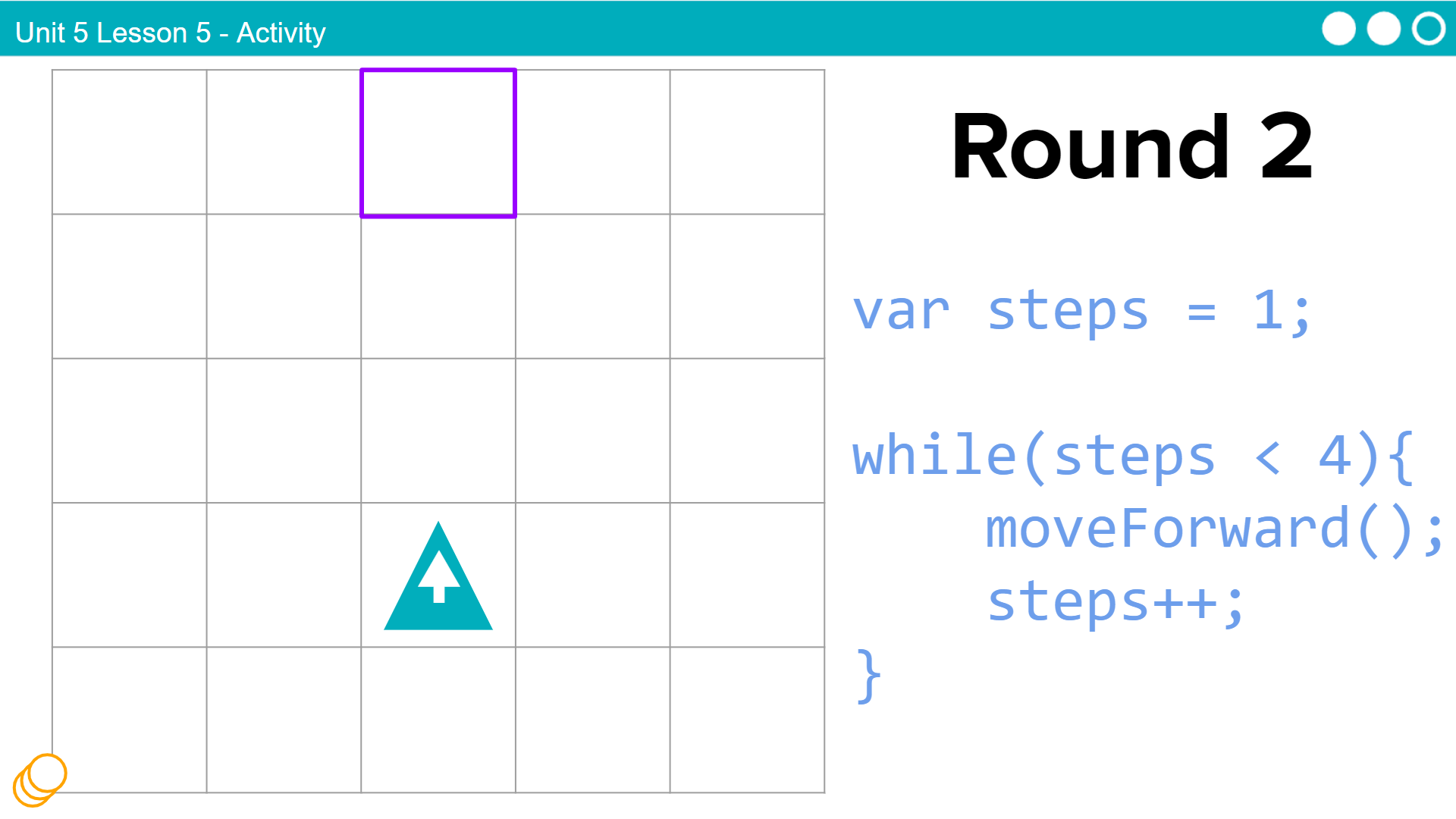 |
Say: Let's continue on with the second round. You do it first.  **Click through to view the answer after students have had a chance to follow the code on their own board. Discuss each part of the code as it is running. **Click through to view the answer after students have had a chance to follow the code on their own board. Discuss each part of the code as it is running. |
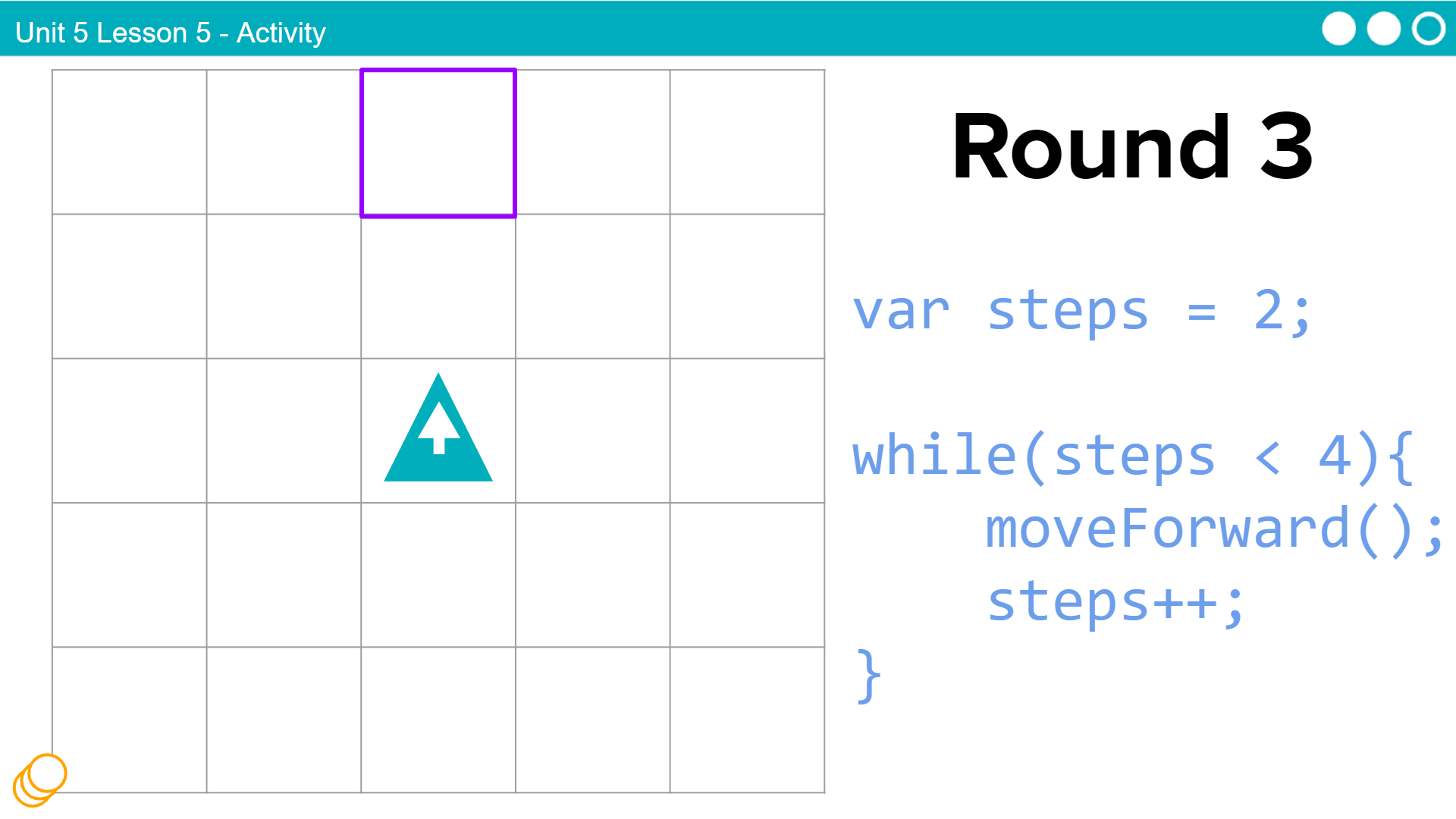 |
Say: Now on to the third round. You do it first.  **Click through to view the answer after students have had a chance to follow the code on their own board. Discuss each part of the code as it is running. **Click through to view the answer after students have had a chance to follow the code on their own board. Discuss each part of the code as it is running. |
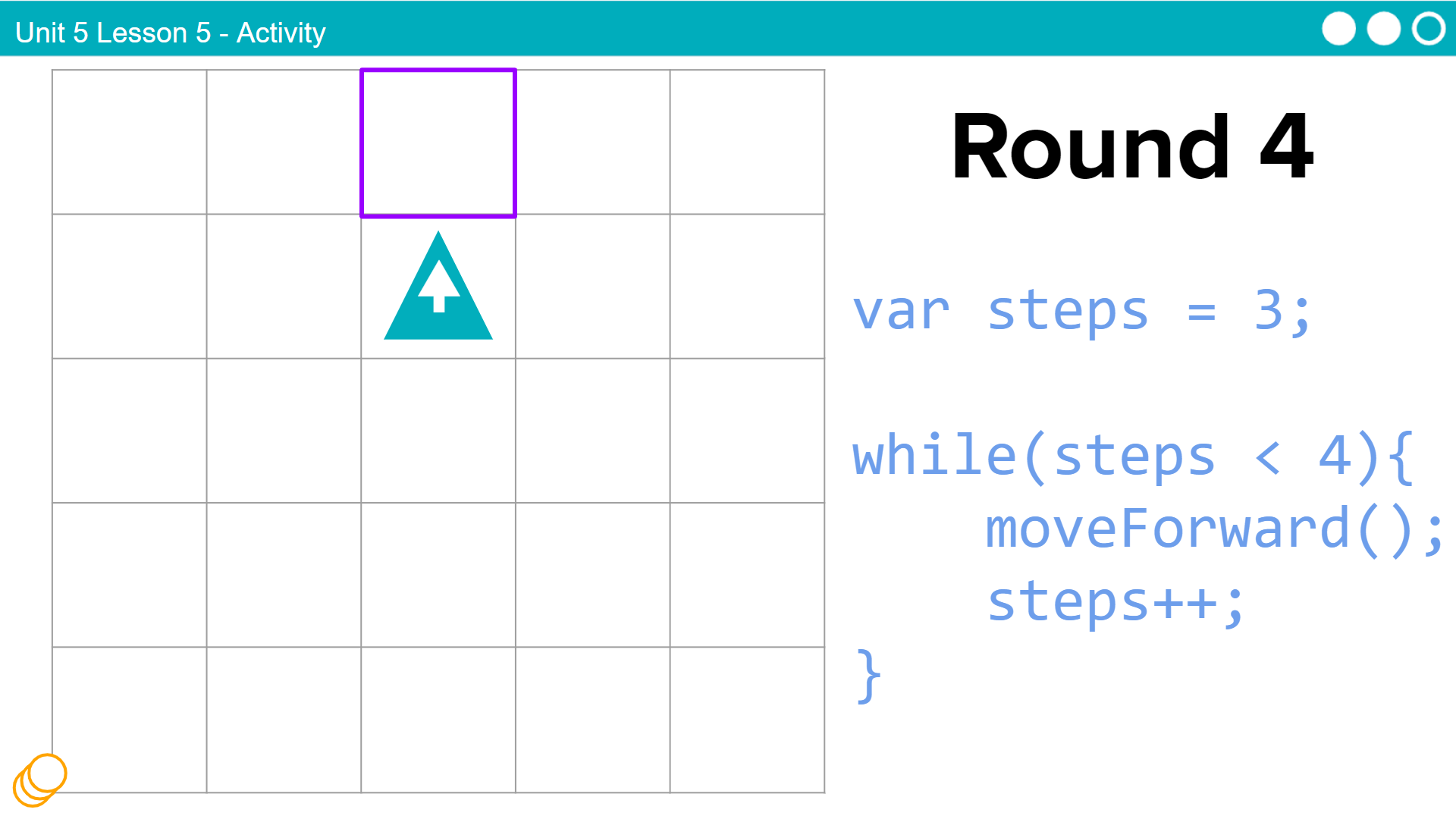 |
Say: Time for the fourth round. You do it first.  **Click through to view the answer after students have had a chance to follow the code on their own board. Discuss each part of the code as it is running. **Click through to view the answer after students have had a chance to follow the code on their own board. Discuss each part of the code as it is running. |
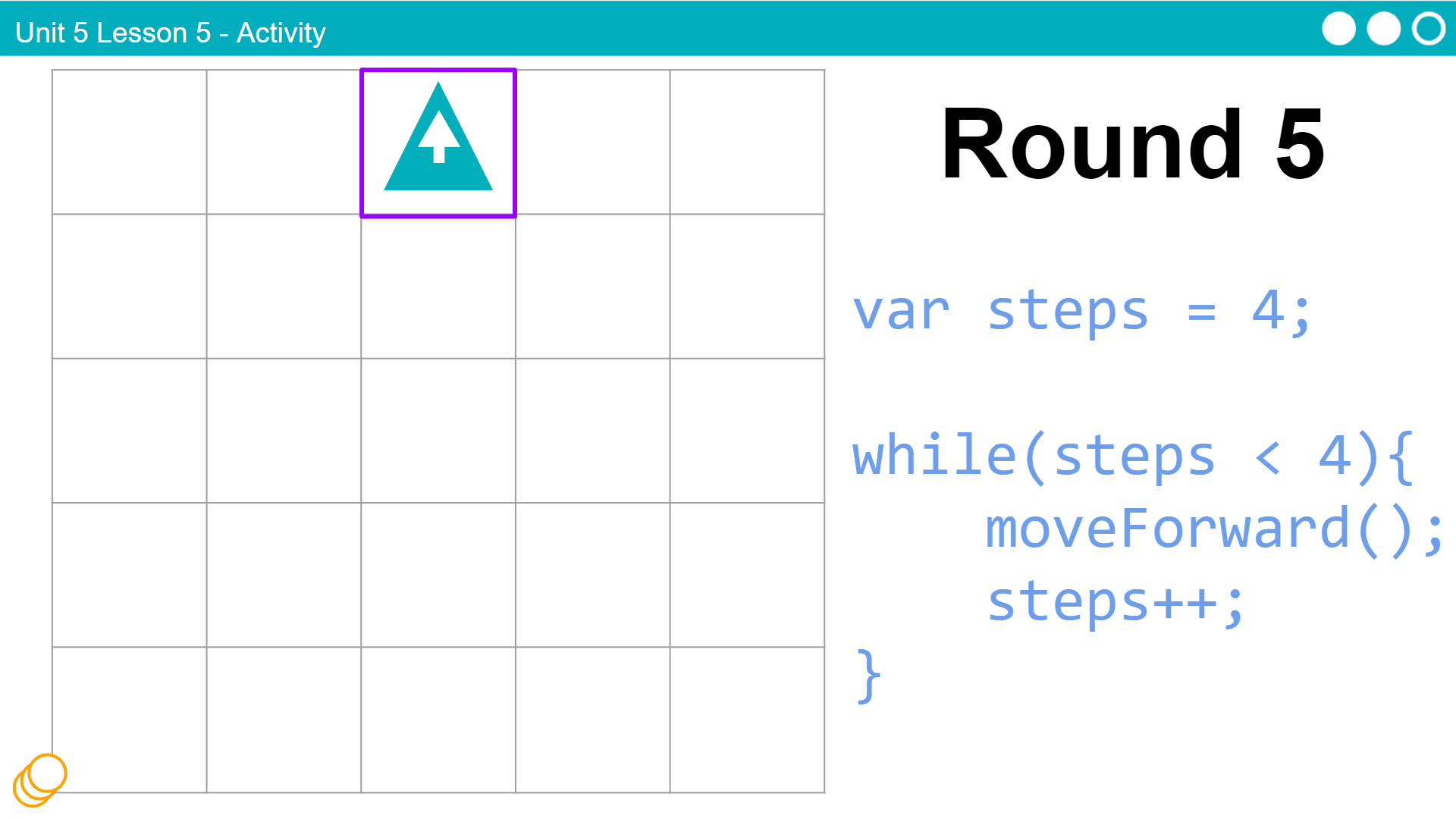 |
Say: What happens here? Discuss with your partner. **Click through to view the answer after students have had a chance to follow the code on their own board. Discuss each part of the code as it is running. The main thing to point out here is that the loop ends because the Boolean expression evaluates to false. |
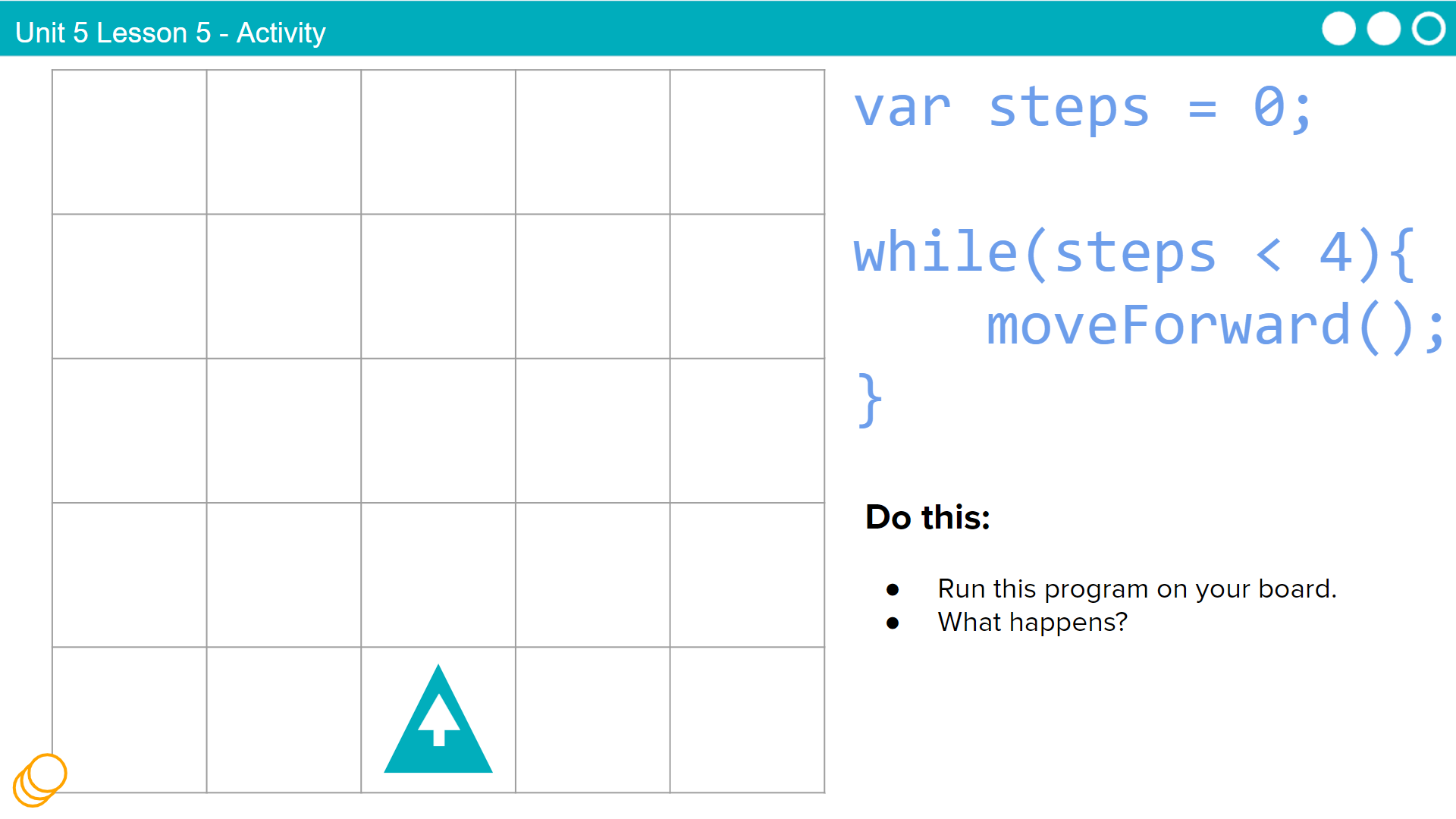 |
Do This: With your partner, run this program on your board. What happens?  Click for animation Click for animation Discuss: Why does the robot run off the board? - this is an example of an infinite loop. The program never ends, because steps will always be less than 4. |
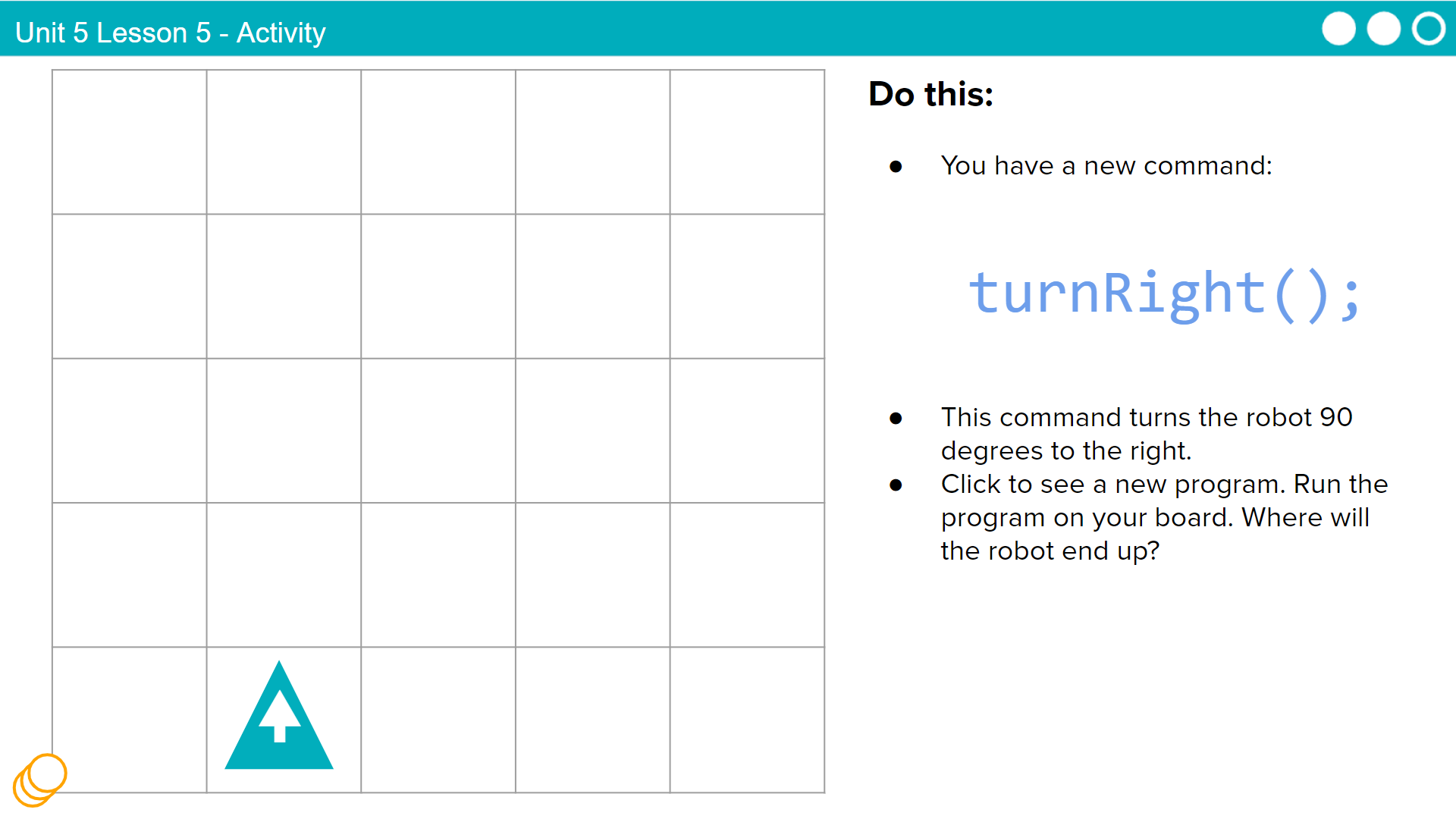 |
Say: You have a new command turnRight() Do This: Run this program on yoru board. Where will the robot end up?  Click through animation to see the answer Click through animation to see the answer |
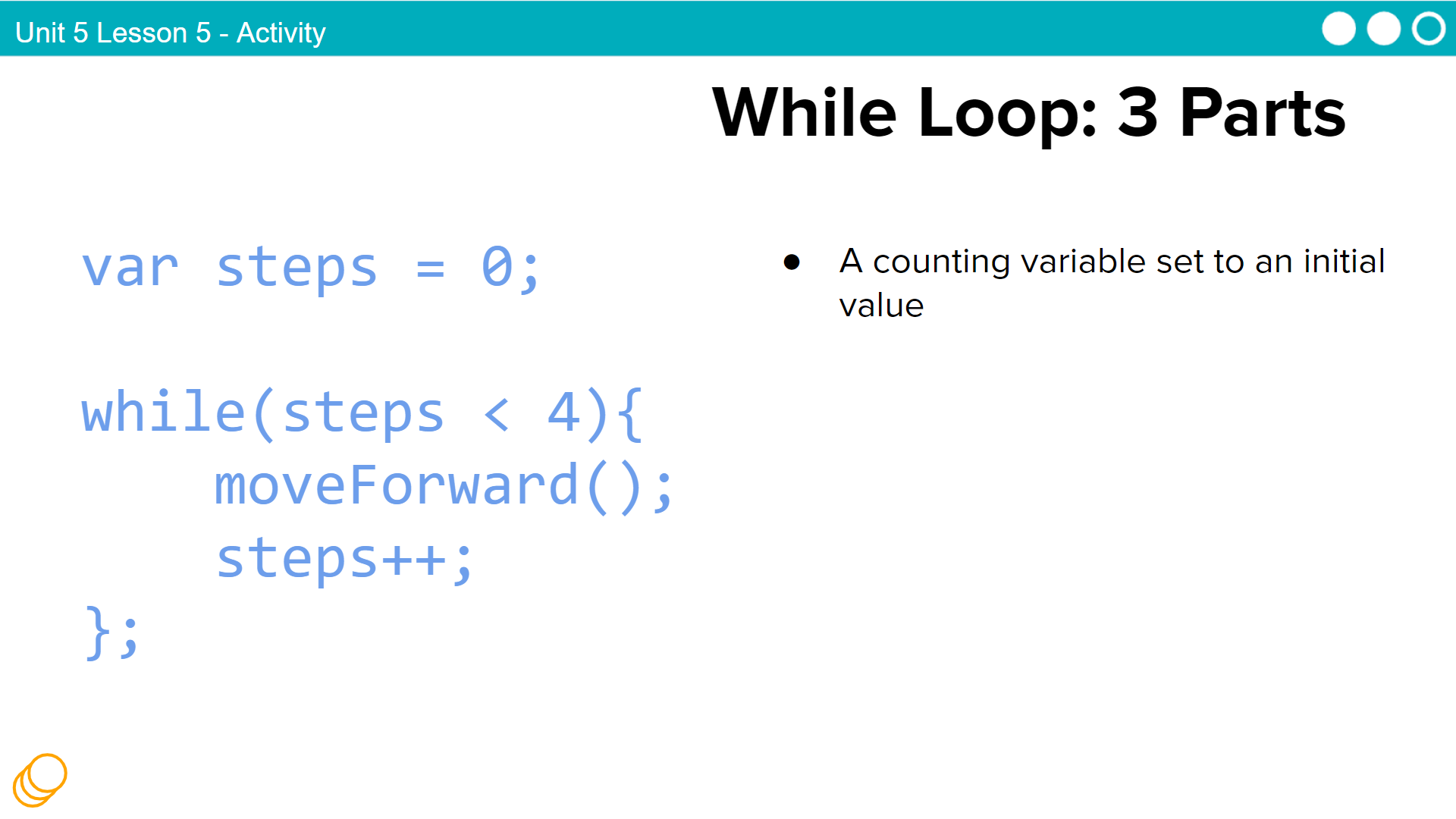 |
Say: A While Loop has three distinct parts.  Click for animation: Read each step as the animation highlights the program code. Click for animation: Read each step as the animation highlights the program code. |
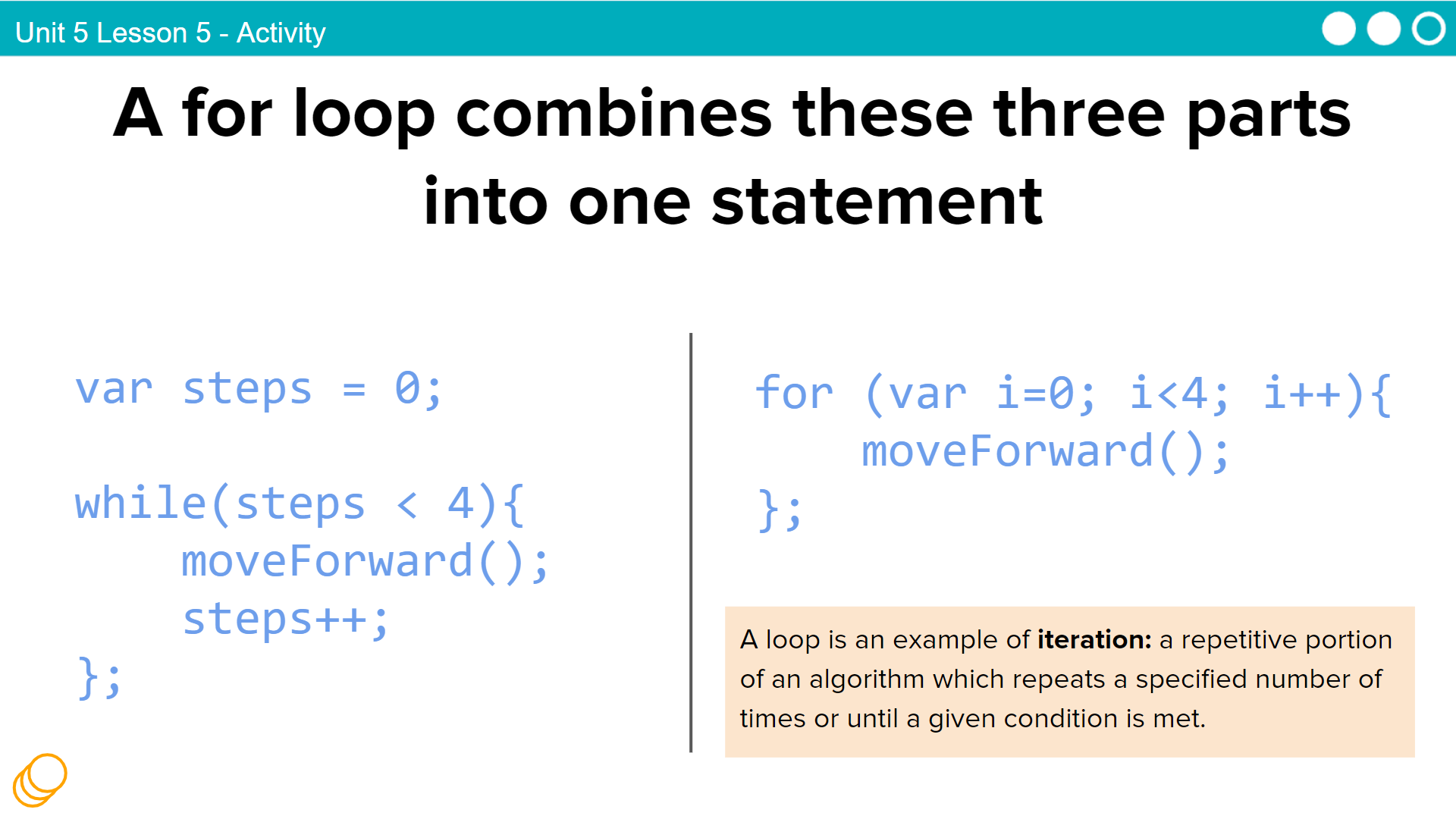 |
Say: A For Loop combines all three of these parts into one statement. Click for animation: Read each step as the animation highlights the program code. Say: A loop is an example of iteration: a repetitive portion of an algorithm which repeats a specified number of times or until a given condition is met. |
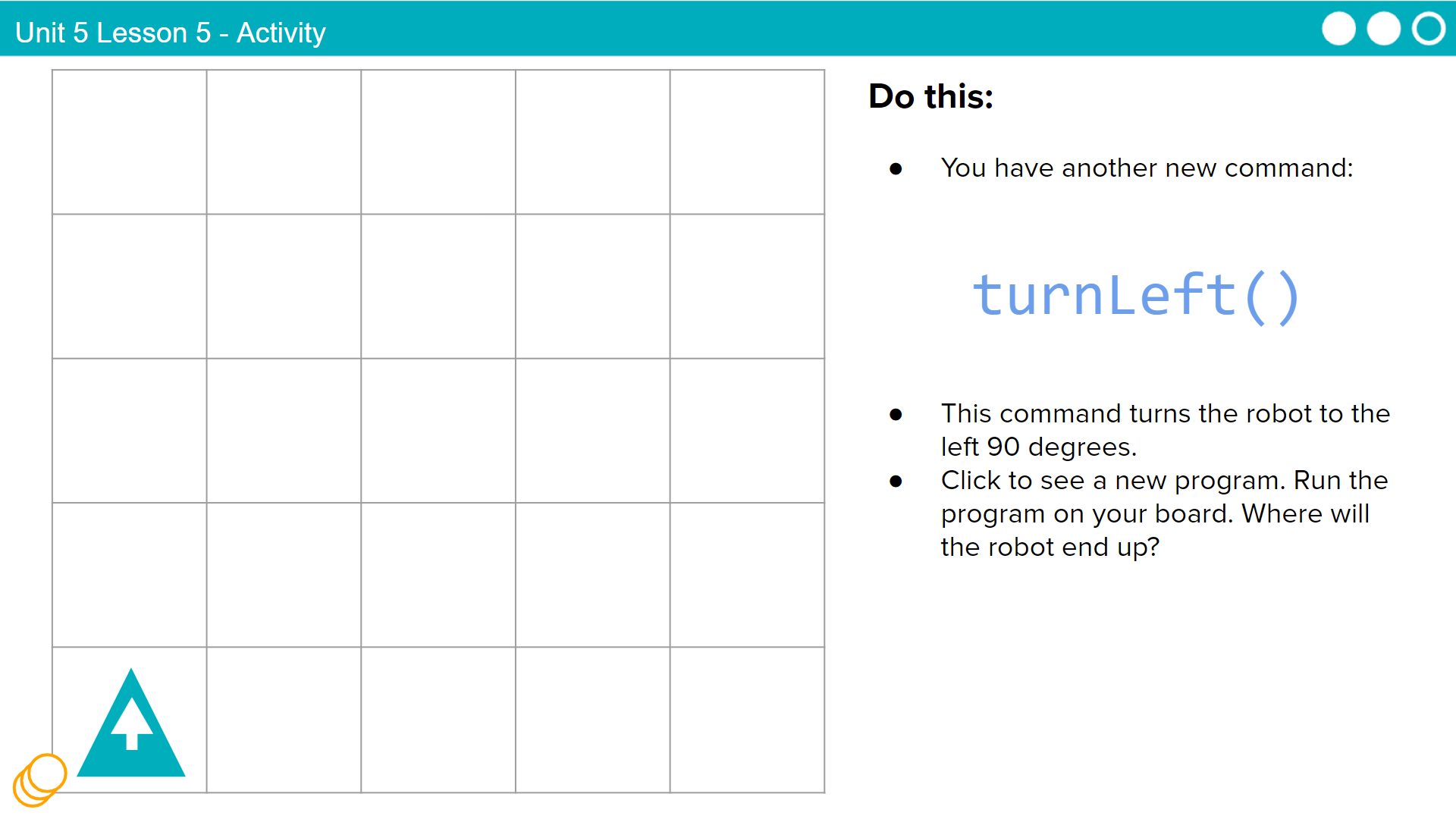 |
Say: You have another new command turnLeft()  Click to reveal the program code Click to reveal the program code Do This: With your partner, follow the code with your robot.  Click through the animation to see the answer Click through the animation to see the answer |
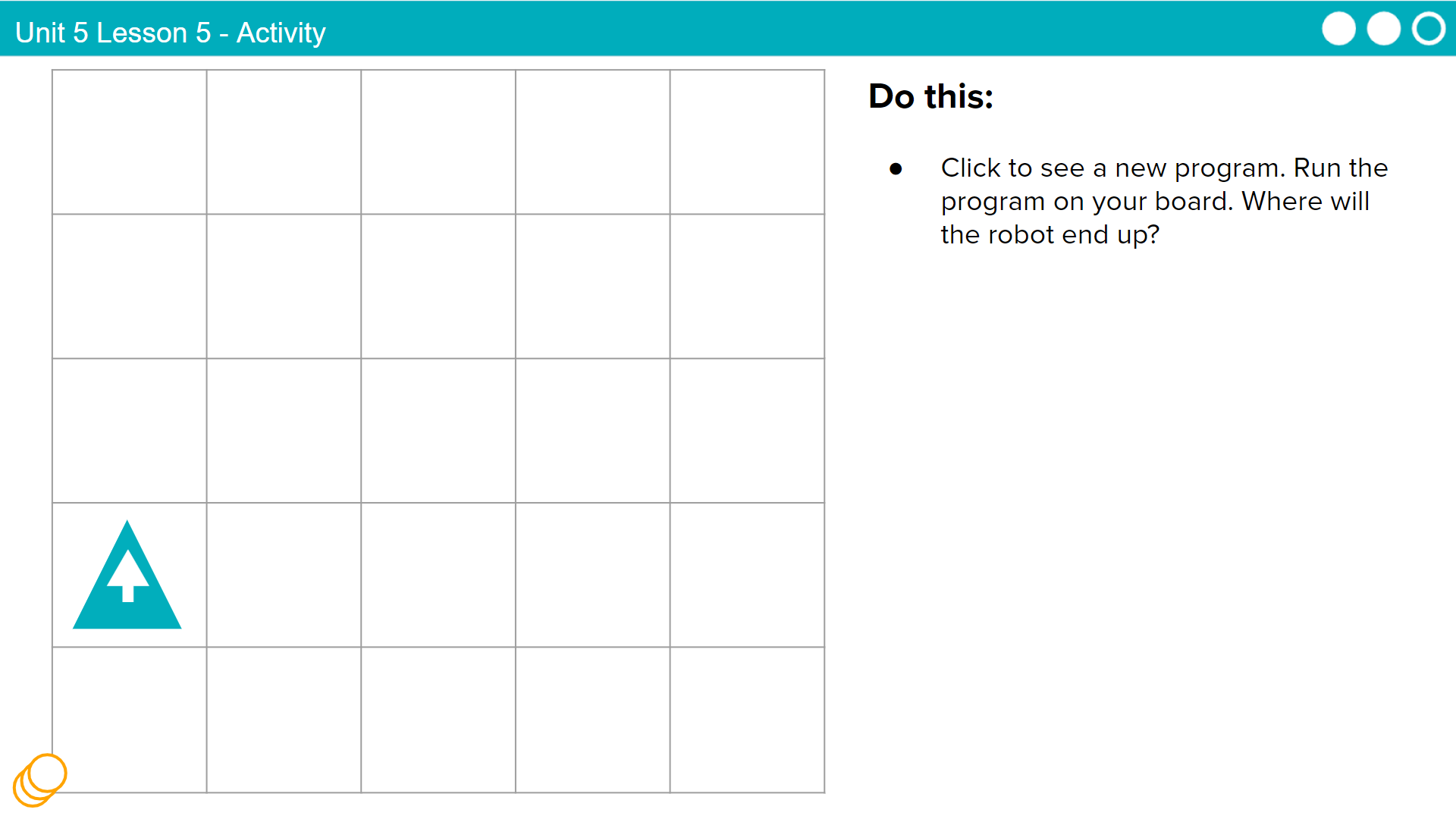 |
 Click to reveal the program code Click to reveal the program code Do This: Run the program on your board. Where will the robot end up?  Click through the animation to see the answer Click through the animation to see the answer |
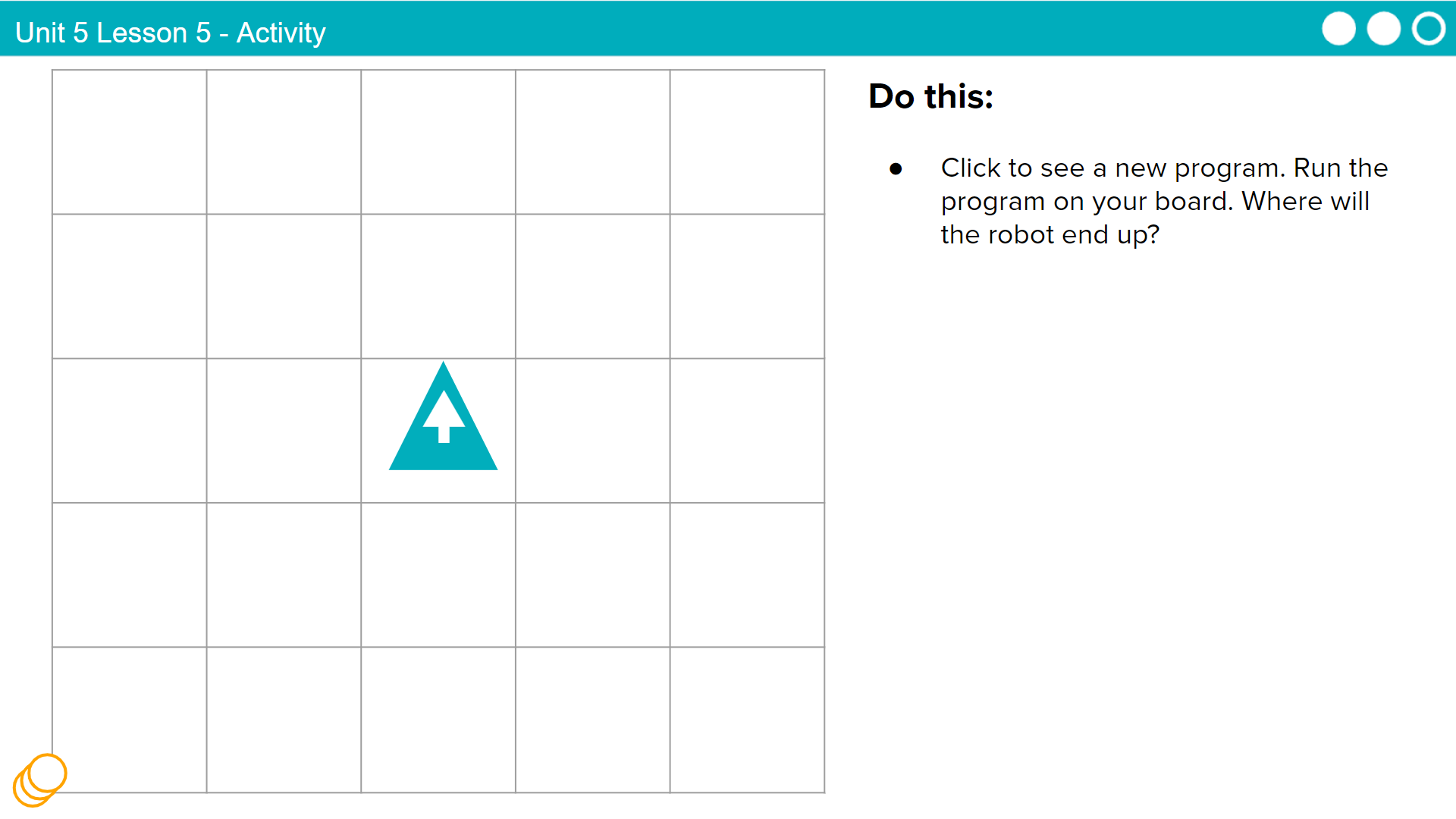 |
 Click to reveal the program code Click to reveal the program code Do This: Run the program on your board. Where will the robot end up?  Click through the animation to see the answer Click through the animation to see the answer |
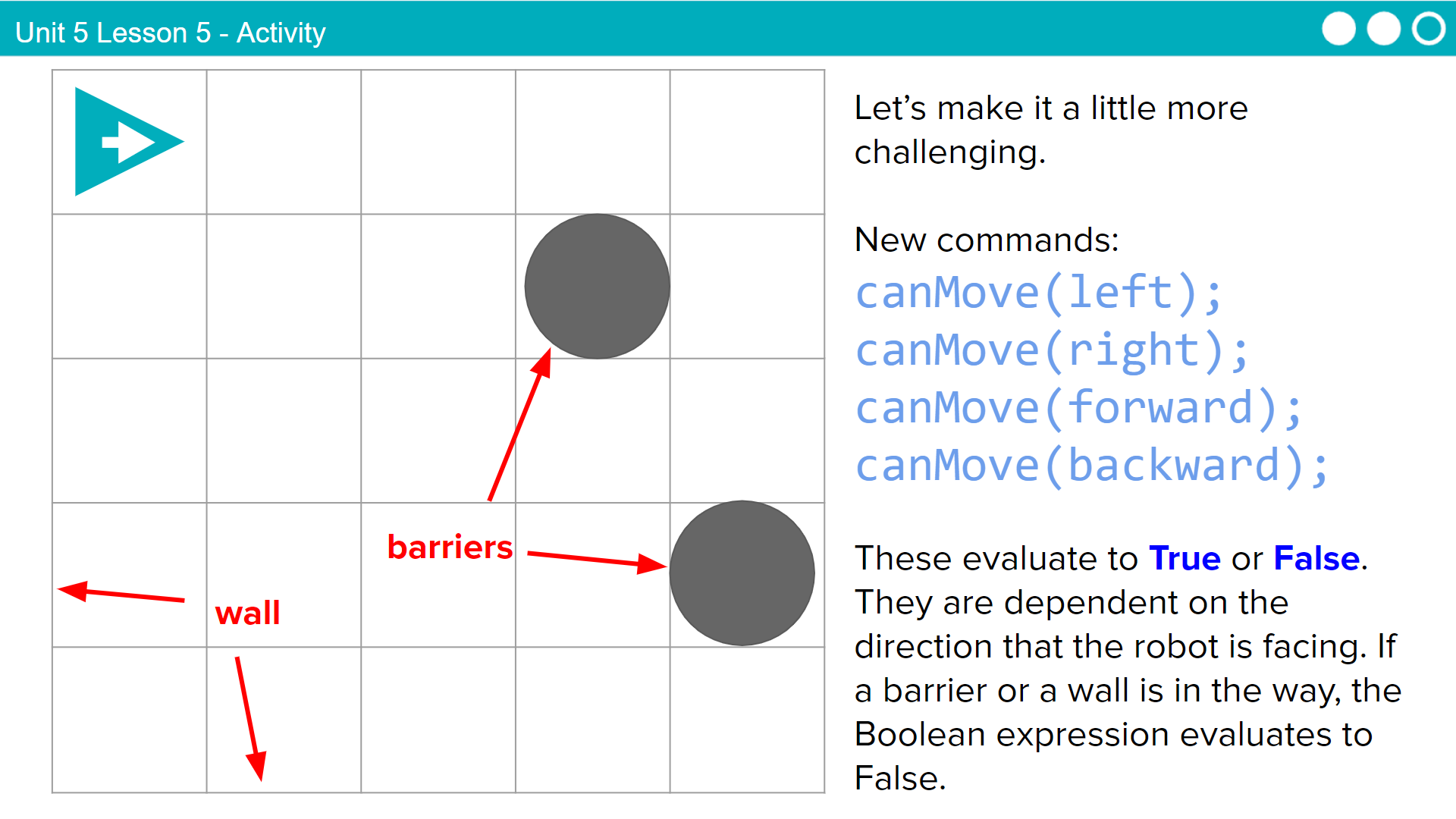 |
Say: We're going to add some new commands to make things more challenging: canMove(left) canMove(right) canMove(forward) canMove(backward) . These evaluate to true or false and are dependent on the direction that the robot is facing. If a barrier or a wall is in the way, the Boolean expression evaluates to False. |
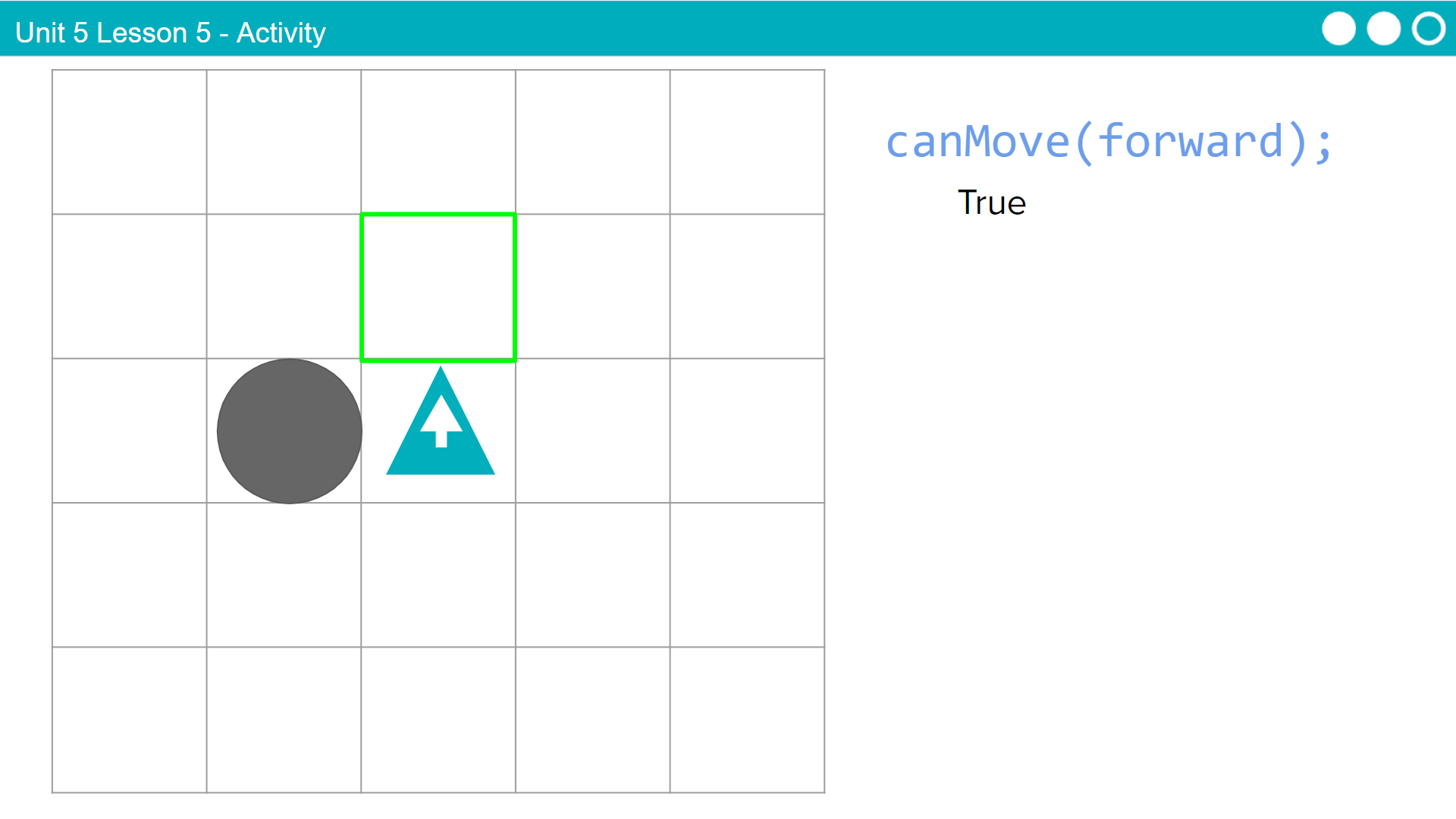 |
 Click through the animation to see the answer Click through the animation to see the answer |
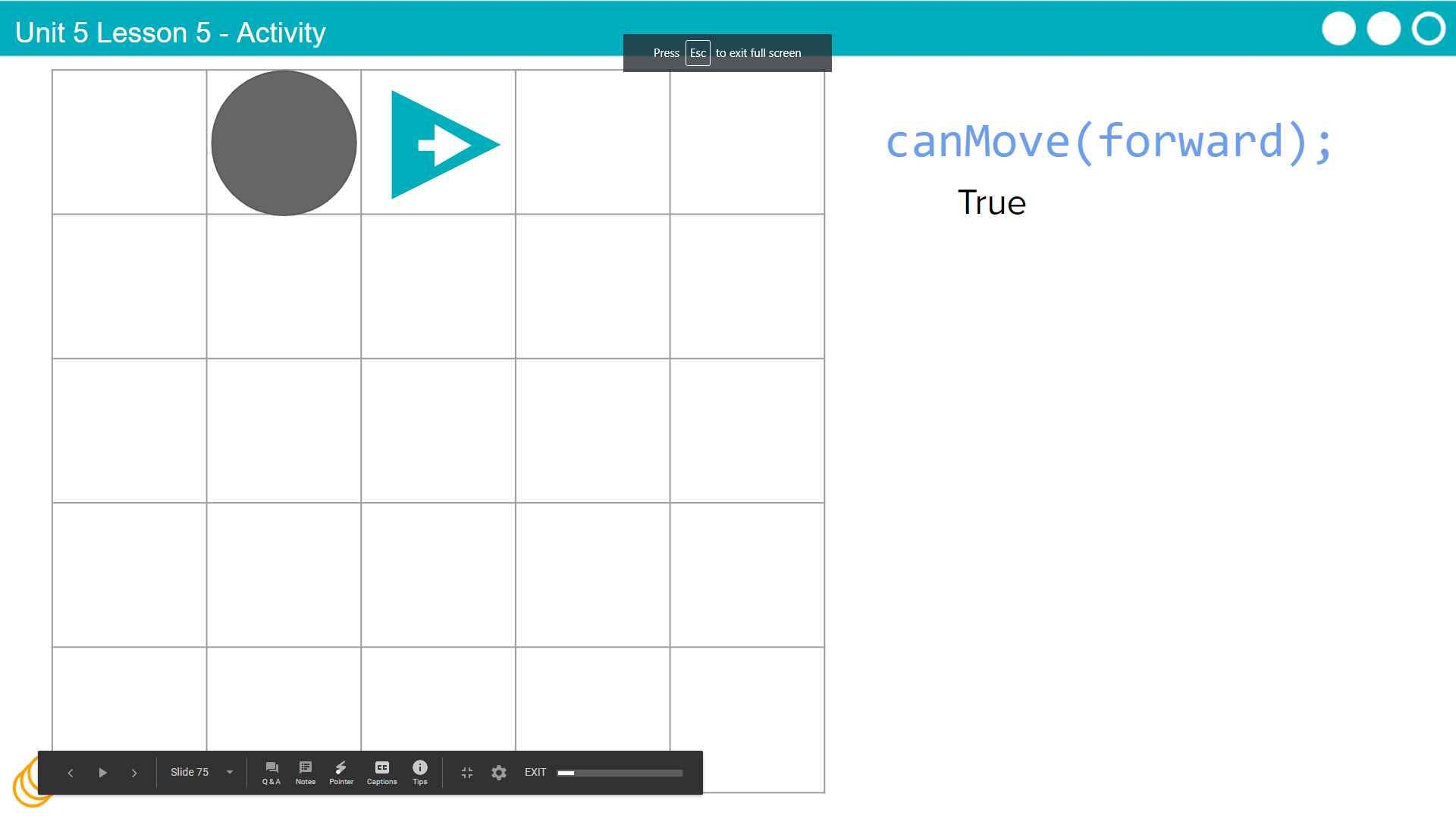 |
 Click through the animation to see the answer Click through the animation to see the answer |
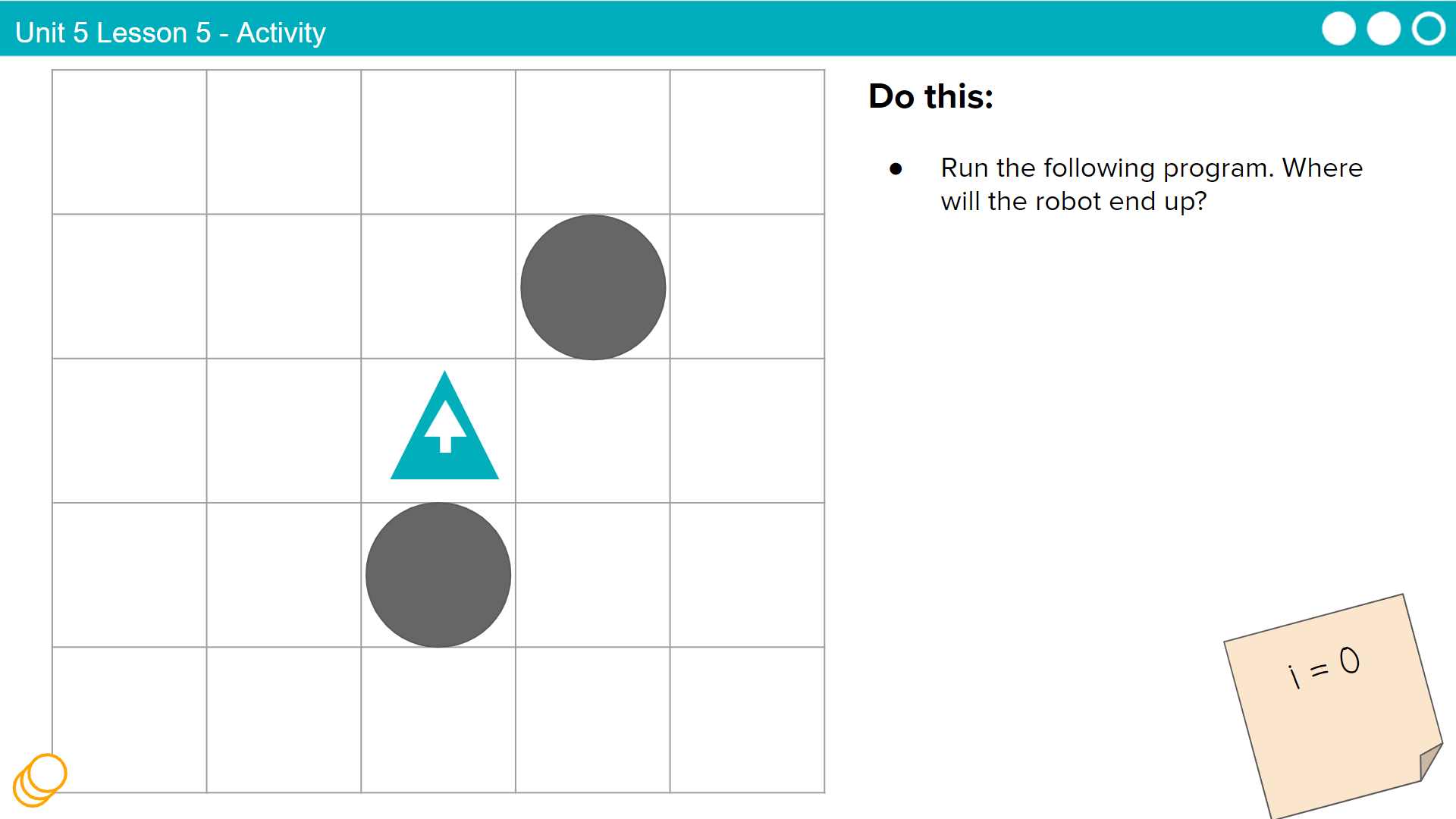 |
 Click to reveal the program code Click to reveal the program code Do This: Run the program on your board. Where will the robot end up?  Click through the animation to see the answer Click through the animation to see the answer |
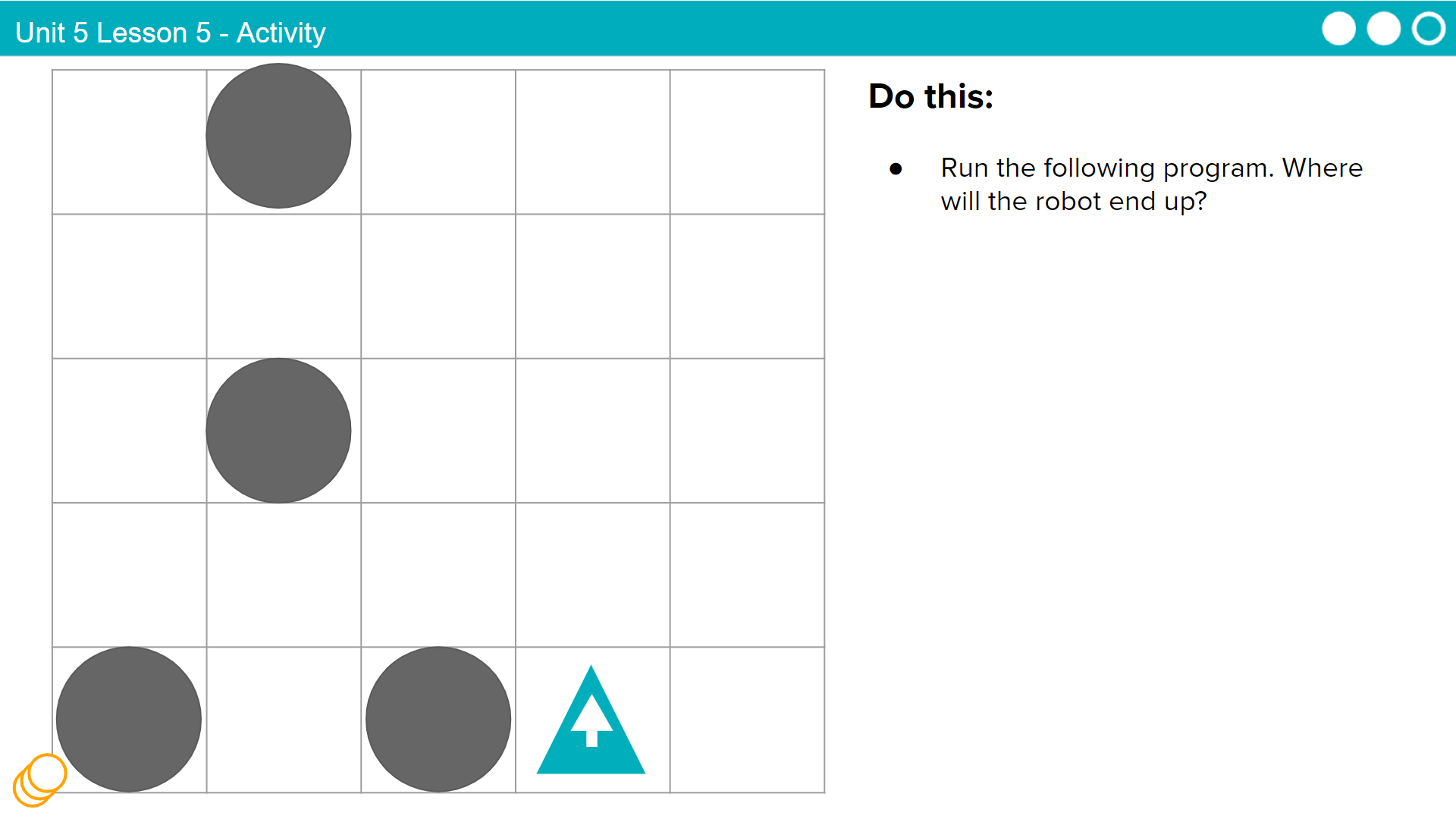 |
 Click to reveal the program code Click to reveal the program code Do This: Run the program on your board. Where will the robot end up?  Click through the animation to see the answer Click through the animation to see the answer |
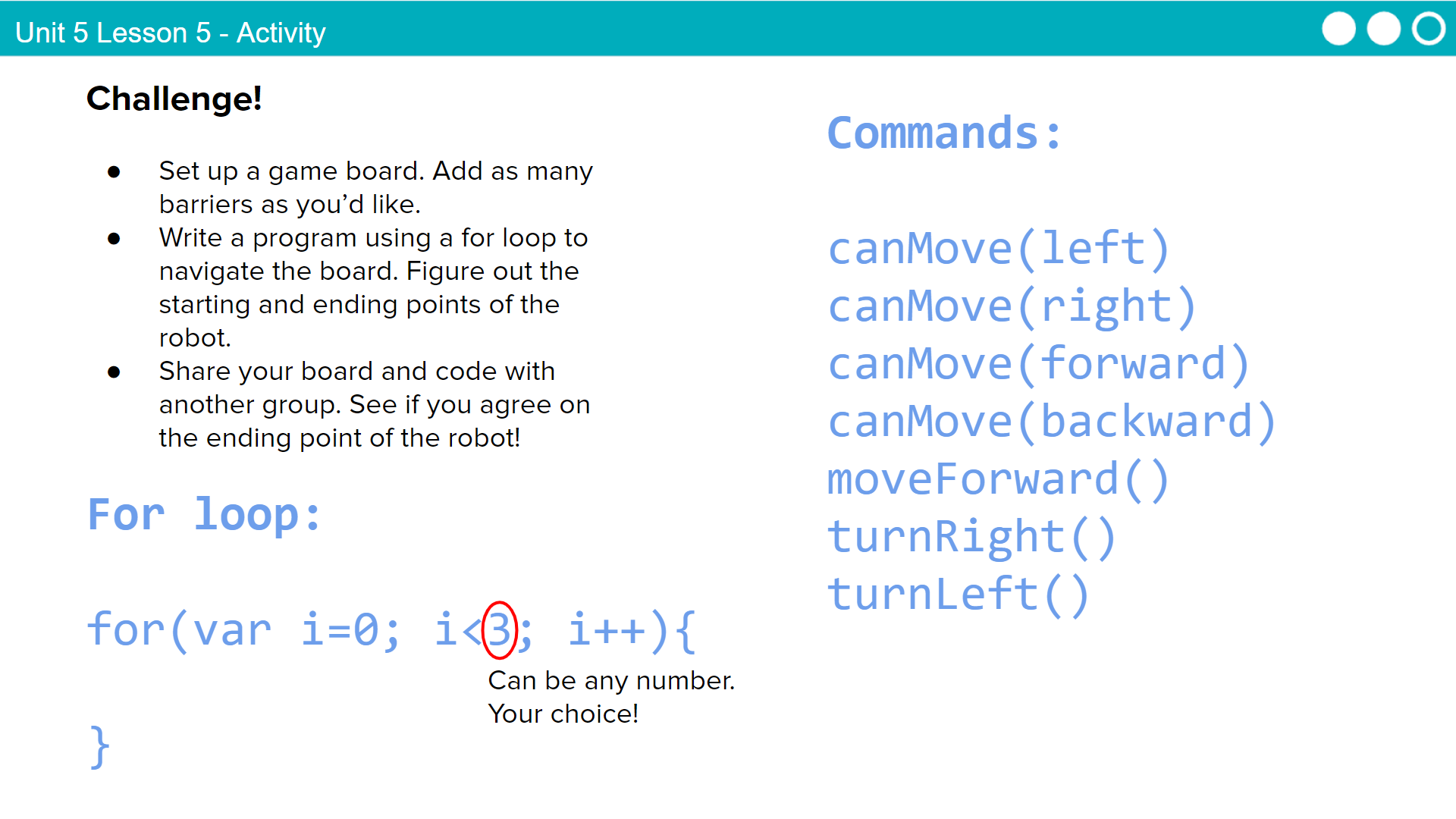 |
Say: Now it's your turn to write your own programs! Do This: With a partner, set up a game board and add as many barriers as you'd like. Write a program using a for loop to navigate the board. Figure out the starting and ending points of the robot. Share your board and code with another group. See if you agree on the ending point of the robot! |
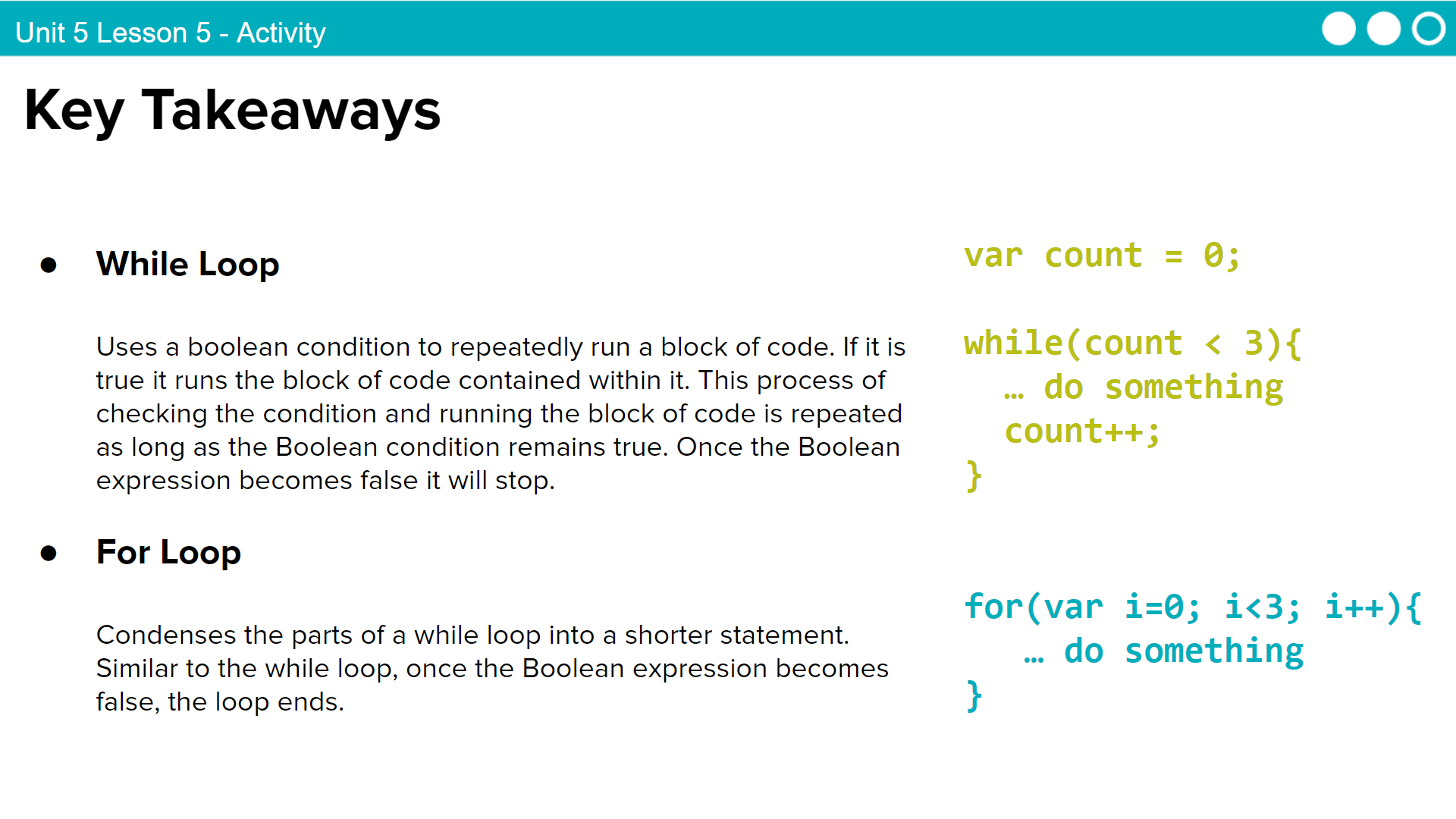 |
 Do This: Review the key takeaways with students. Do This: Review the key takeaways with students. |
Teaching Tip
Running the Activity: This activity asks students to follow along as a number of core concepts for programming are introduced. The model is typically that a term or concept is introduced and modeled and then afterwards students are encouraged to try it out on their own. Trying it out typically means they are writing information on a sticky note and sharing it with another group before discussing the results with the whole class.
Slides with animations have an icon in the bottom left corner to let you know you need to click to reveal more of the slide's content.
To help you more easily prepare the activity and keep track of your instructions, detailed instructions have been included as speaker notes in the presentation. Here are some tips to help you throughout the presentation.
- There are opportunities throughout the presentation for students to actively engage. At these moments students should be making things with their manipulatives or using them to answer questions. Use these opportunities to check progress.
- There is a fair amount of new vocabulary introduced but it is introduced gradually and with intentional repetition. Make a point of actively modeling the use of new terms.
- The most important goal here is building a mental model. It is ok if students have some open questions that will get resolved over the subsequent conditional lessons.
- Both you and students can use the "Key Takeaways" to check your understanding at the end.
Wrap Up (10 mins)
Video: As a class watch the video on Loops.
Journal: Have students add to their journals: iteration and infinite loop.
Assessment: Check For Understanding
Check For Understanding Question(s) and solutions can be found in each lesson on Code Studio. These questions can be used for an exit ticket.
Question: When breaking a problem down, you often encounter elements that you want to use repeatedly in your code. Sometimes it's appropriate to write a new function; at other times it's appropriate to write a loop.
There is no hard-and-fast rule as to which is better, but what do you think? What kinds of circumstances would lead you to writing a function versus using a loop?
Standards Alignment
View full course alignment
CSTA K-12 Computer Science Standards (2017)
AP - Algorithms & Programming
- 3A-AP-15 - Justify the selection of specific control structures when tradeoffs involve implementation, readability, and program performance and explain the benefits and drawbacks of choices made.
CSP2021
AAP-2 - The way statements are sequenced and combined in a program determines the computed result
AAP-2.K - For iteration: a. Represent using iteration statements. b. Determine the result or side-effect of iteration statements.
- AAP-2.K.1 - Iteration statements change the sequential flow of control by repeating a set of statements zero or more times, until a stopping condition is met.
- AAP-2.K.4 - In REPEAT UNTIL(condition) iteration, an infinite loop occurs when the ending condition will never evaluate to true.
