- UI Controls
- onEvent
- button
- textInput
- textLabel
- dropdown
- getText
- setText
- getNumber
- setNumber
- checkbox
- radioButton
- getChecked
- setChecked
- image
- setImageURL
- playSound
- stopSound
- open
- getImageURL
- showElement
- hideElement
- deleteElement
- setPosition
- setSize
- getProperty()
- setProperty()
- write
- getXPosition
- getYPosition
- setScreen
- rgb()
- playSpeech()
- Canvas
- Data
- Turtle
- Control
- Math
- Add Operator
- Subtract operator
- Multiply operator
- Divide operator
- Equality operator
- Inequality operator
- Greater than operator
- Greater than or equal operator
- Less than operator
- Less than or equal operator
- And Operator
- Or operator
- Not operator
- randomNumber min/max
- randomNumber
- Math.round
- Math.abs
- Math.max
- Math.min
- Math.random
- Math.sqrt
- Math.pow
- Modulo operator
- Variables
- Declare and assign a value to a variable
- Declare a variable
- Assign x
- Prompt the user for a value and store it
- Prompt the user for a numerical value and store it
- console.log
- Declare and assign a string to a variable
- str.substring
- indexOf
- includes
- length
- str.toUpperCase
- str.toLowerCase
- list.length
- list.join
- insertItem
- Declare and assign an array [1,2,3] to a variable
- Declare and assign an array ["a", "b", "d"] to a variable
- Declare and assign an array to a variable
- appendItem
- removeItem
- Access List Item
- Declare an object
- getValue
- addPair
- Functions
- Advanced
- Maker
- Circuit
- onBoardEvent()
- led
- led.on()
- led.off()
- led.blink()
- led.pulse()
- led.toggle()
- colorLeds
- colorLeds[i].on()
- colorLeds[i].blink()
- colorLeds[i].toggle()
- colorLeds[i].off()
- colorLeds[i].pulse()
- colorLeds[i].stop()
- colorLeds[i].intensity()
- colorLeds[i].color()
- buzzer
- buzzer.frequency()
- buzzer.note()
- buzzer.stop()
- buzzer.play()
- accelerometer
- accelerometer.getOrientation
- accelerometer.getAcceleration
- toggleSwitch
- toggleSwitch.isOpen
- button(L/R)
- buttonL.isPressed
- buttonL.holdtime
- soundSensor.threshold
- soundSensor
- lightSensor.threshold
- lightSensor.value
- lightSensor.start
- soundSensor.value
- soundSensor.setScale()
- lightSensor
- lightSensor.setScale()
- tempSensor
- tempSensor.C
- tempSensor.F
- soundSensor.getAveragedValue
- lightSensor.getAveragedValue
- buzzer.playNotes
- buzzer.playSong
getYPosition
Category:UI Controls
Since the UI elements in your app are not static but can be moved, your app may need to know where a UI element currently is placed on the screen. All UI elements (button(), textInput(), textLabel(), dropdown(), checkbox(), radioButton(), image()), can be queried for their current position.
Examples
// add the Code.org logo at a random position on the screen and display it's position.
image("logo", "http://code.org/images/logo.png");
setPosition("logo", randomNumber(0,320), randomNumber(0,450));
write(getYPosition("logo"));
Am I off the screen?
Check whether the logo has been displayed too close to the bottom edge.
// Check whether the logo has been displayed too close to the bottom edge.
image("logo", "http://code.org/images/logo.png");
setPosition("logo", randomNumber(0,320), randomNumber(0,450));
if (isCloseToEdge()){
write("Too Close to Edge");
}
function isCloseToEdge(){
if (getYPosition("logo")>=400) {
return true;
} else{
return false;
}
}
Syntax
getYPosition(id);
Parameters
| Name | Type | Required? | Description |
|---|---|---|---|
| id | string | The ID of the UI element to find the x position. Must begin with a letter, contain no spaces, and may contain letters, digits, - and _. |
Returns
Returns a number representing the current y coordinate in pixels of the UI element within the app display.
Tips
- The screen default size is 320 pixels wide and 450 pixels high, but you can move a UI element off the screen by exceeding those dimensions.
- A UI element can be moved off the screen so getYPosition() can return a negative number if the element is off the screen to the top and getYPosition() can return a number greater than 320 if the element is off the screen to the bottom.
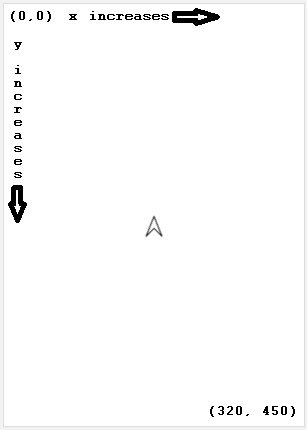
Found a bug in the documentation? Let us know at documentation@code.org